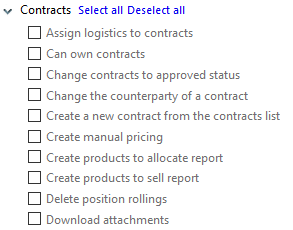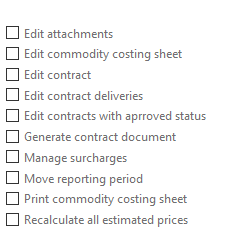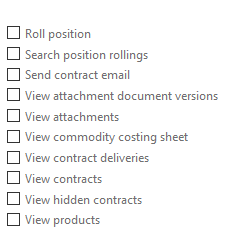The following permissions are relevant to Contracts. Note that all permissions may not appear depending on how the Contracts module has been configured.
|
|
|
Permission name |
Function |
Assign logistics to contracts |
To see the Assign user button on the App bar and in a command line on a contract list and to assign a logistics Agiblocks user to contracts. |
Can own contracts |
Shows the user name in the Trader drop down list under the Seller and Buyer section of a Contract. |
Users granted this new permission will be allowed to move a contract from an not-approved status to an approved status. Users will also see a "To approve"tab on the Contracts screen. This tab shows only contracts that are in a status marked as Ready for approval and not marked as Approved or have been archived or deleted. |
|
Change the counterparty of a contract |
Allows a user to edit the counterparty on a contract. A user who can edit a contract can also change the Counterparty on a contract until a contract has deliveries against it. If enabled and there are no deliveries, the Buyer/Seller field on a contract will no longer be grayed out. |
Create a new contract from the contracts list |
Allows a user to see the New button on the App bar of the Contracts screen and create a contract from that screen. Selecting this button opens up a new contract form. On this form you select the Counterparty from a drop down list. |
Create manual pricing |
To create a manual pricing and to use the 100% pricing button in a Contract Risk tab. |
Create products to allocate report |
Obsolete - no longer used. |
Create products to sell report |
Obsolete - no longer used. |
Delete position rollings |
To see and use the delete button on the command line for the most recent Position rolling record in the Previous rollings screen. |
Download attachments |
Shows the download button on the command line in a document attachments list and to download a document. |
Edit attachments |
To see the Attachments button on the App bar and edit attachment information on the Contract Attachments screen. |
Edit commodity costing sheet |
To see the edit button and edit costing information in a Costs tab on a Contract screen. |
Edit contract |
To edit information in the Contract tab on a Contract screen. |
Edit contract deliveries |
To edit information in the Deliveries tab on a Contract screen. |
Edit contracts with approved status |
Controls whether a user can edit a contract once it reached a status that is marked as Approved. Users who have this permission can still edit and save contracts which will change the status to Amended. User who do not have this permission will get a read-only version of a contract. |
Generate contract document |
To see the generate button in the command line on a Contract list. Important: A user must also have the Edit Documents permission under the Document Templates permission section to be able to see and use the button. |
Manage surcharges |
To add and edit contract surcharges on a Contract Risk tab. |
Move reporting period |
To see the "Move reporting period" button on the Position screen and use the Move reporting period screen. |
Print commodity costing sheet |
To see the Print commodity costing sheet button on a Contract Costs tab. |
Recalculate all estimated prices |
To see the Prices to re-estimate link on the Period closure section of a reporting period and be able to use the Recalculate estimated prices screen. |
Roll position |
To perform position rollings: see the Roll position button on the App bar in the Position screen and edit the Roll position screen. (Note: Edit delivery permission is needed to allow a user to change information on a contract delivery line when the contract is rolled.) |
Search position rollings |
To see the Previous rollings button on the Position rolling screen and use the Previous rollings screen. |
Send contract email |
To see and use the email button in the command line on a contract in a contract list. |
View attachment document versions |
Shows a small triangle ( |
View attachments |
To see and use the Attachments button in the App bar on a Contract screen. Important: A user must also have a the Edit documents permission under contracts and the View Documents permission in the Document Templates section checked as well to be able to see and use the Attachments button. |
View commodity costing sheet |
To see information under the Costs tab on a Contract screen |
View contract deliveries |
To see information under the Deliveries tab on a Contract screen. |
View contracts |
To see the Sales and Purchase Contract tiles on the Home screen and view information on the Contract tab on a contract screen. |
View hidden contracts |
To see the Hidden tab on a Contract list. |
View products |
Obsolete - no longer used. |
Note: Obsolete items are usually not shown in most installations. They are listed here for general reference.