| • | In the left column, select a Purchase contract. It will now be highlighted in blue. Any matching Sales contracts will be found in the right column with the commodity in bold. Grayed out items on the right are contracts which do not match the Reservation criteria. |
| • | Enter a quantity to allocate in the entry field between the columns. |
| • | Select the Reserve button to confirm the match. |
| • | The new reservation will automatically be stored at the top of the list in the Reservations section. |
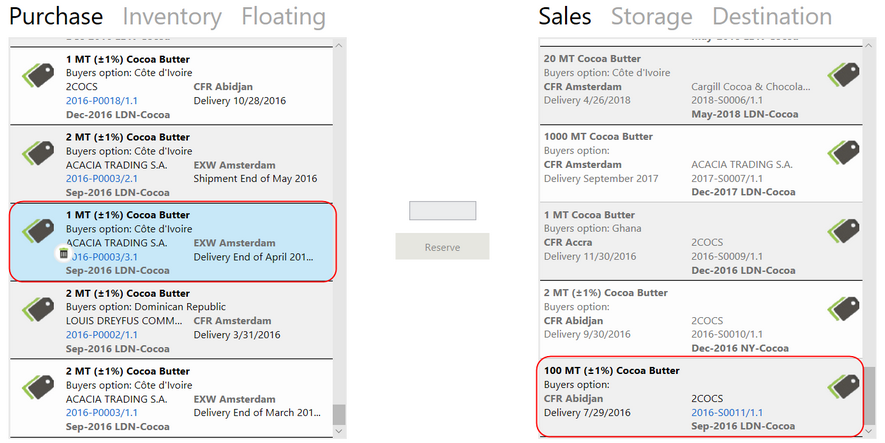
Reservations may also be made by first selecting an item in the right column first.
Example:
There is a 1MT Cocoa Butter purchase contract and a100 MT Cocoa Butter sales contract. When the purchase contract is selected and fully reserved against the sales contract, this record will be removed from the right column, but the 100 MT purchase contract will have 1 MT deducted from it leaving 99 MT still to be reserved.
Notes:
| • | When a contract is created between two internal companies, two entries will be shown in the sales/purchase column in the Reservation module. |
| o | Example: Internal company A does a purchase with internal company B of 1000MT. In the Reservation module, internal company A sees two entries in the purchase column 1) 1000MT and 2) -1000MT and vice versa. |
| • | If a quantity of a single delivery has been changed and edited in the Deliveries tab of the contract, the Reservation line will automatically be updated. |
| • | A Reservation with Delivery is shown as In Progress in the Reservations list. |
| • | When both the Purchase and Sales sides of a Reservation are Executed, the reservation disappears from the reservations list, because it is completed, no longer reserved. |