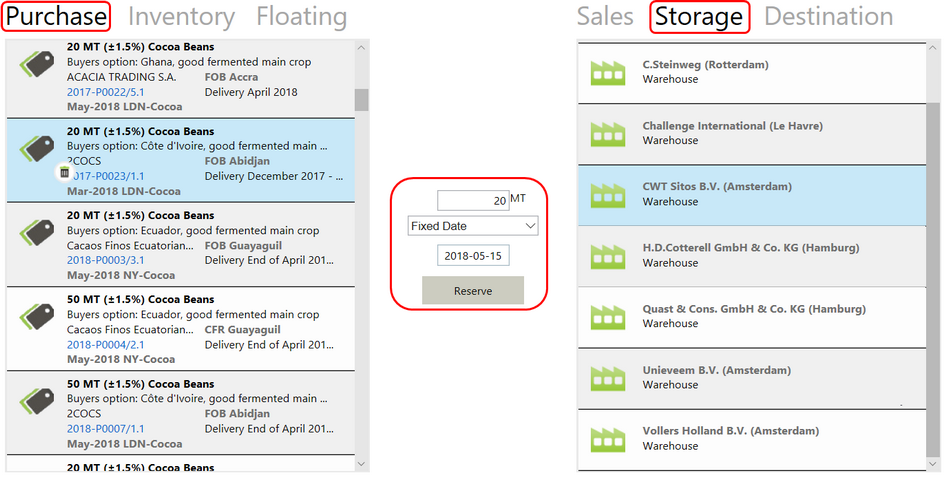| • | Select the Purchase tab for contract selection from the right hand side column. |
| • | Select the Storage tab for warehouse selection from the right hand side column. |
| • | Then select the Purchase contract from the Purchase tab and select the warehouse where the stock has to be delivered from the Storage tab on the right side. |
| • | Agiblocks displays the contract quantity in the Reserve text box in the middle, along with the option to select the ETA date as shown below. |
| • | Select Reserve to complete the process. The completed reservation information will be displayed in the top row of the Reservations list at the bottom of the screen. |
| • | Repeat the above steps to create other new reservations. |
| • | When all planning is completed, select the Save button in the Reservations section to commit the changes. |
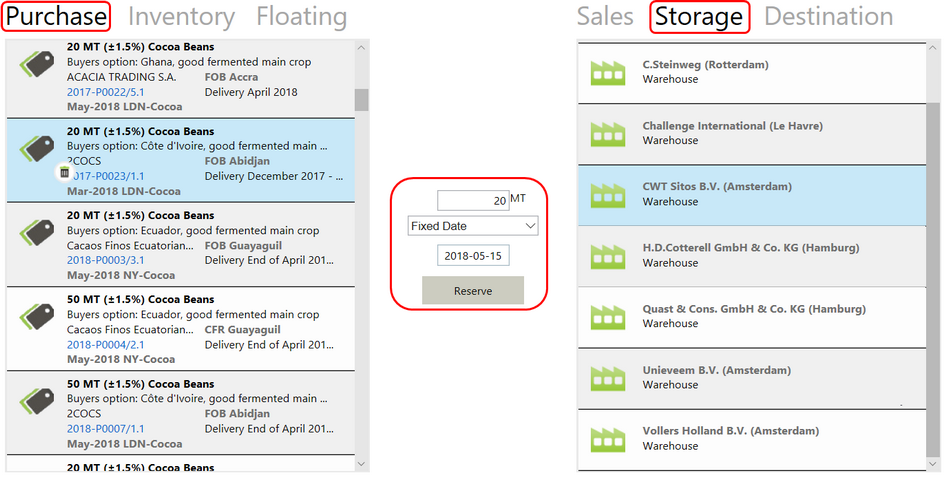
|