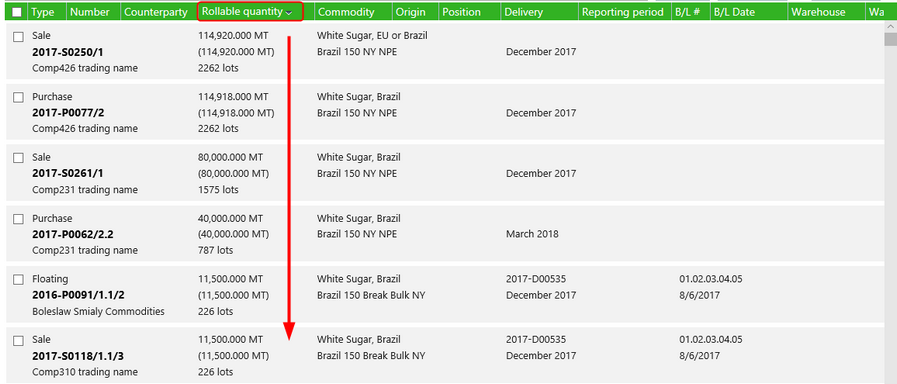The section at the top of the screen contains extended search capabilities including a general search box. Any combination of selecting search fields and entering information into the search box may be used.
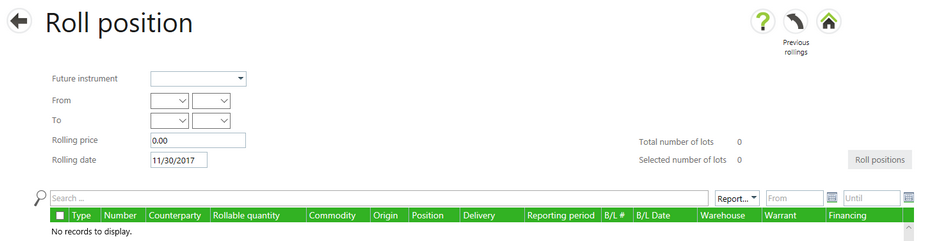
Select a search field to see a list of options to select or to enter a value. Selecting a Future instrument will automatically fill in values for the From and To fields. These values may be edited. A data range for a reporting period may be entered in the From and Until fields at the top of the Position table.
After entering search values, select the search icon. ![]() Once a search has been executed, the Total number of lots value will be updated with the positions found.
Once a search has been executed, the Total number of lots value will be updated with the positions found.
Search box
The general search box works in the same way as on the Contracts list. It allows the following ways to search:
Free text search
Enter one or more text fragments and press Enter or the search-button. It will find assets for which all fragments occur within either the contract number, or the counterparty name, or the bill of lading number, or the financing number or the warrant number.
Example:
| • | You entered 2 fragments: Johnson 2017-S |
| • | Searches for all assets for sales contracts from 2017 and where the counterparty is Johnson. But if a warrant number also contains the phrase 2017-S it will find that asset as well. |
Topic search
Like on the Contract screen you can also search for specific topics.
Examples:
| • | You entered: delivery ~ 2017-D00 |
| • | Searches for all assets in deliveries whose number contains the fragment “2017-D00” |
| • | You entered: warrant = ABCD-1234 |
| • | Searches for all assets where the warrant number is equal to ABCD-1234 |
| • | You entered: rollable-quantity > 1 reporting-period >= Jan-2018 |
| • | Searches for all assets where the rollable quantity is more than 1 and the reporting period is greater or equal than January 2018 |
Topic and default operator |
Searches assets for which: |
bl-no ~ |
Bill of Lading number contains this text |
commodity ~ |
Commodity name contains this text |
counterparty ~ |
Counterparty name contains this text |
customer ~ |
Customer name contains this text |
delivery ~ |
Delivery number contains this text |
number ~ |
Contract number (or sub-number) contains this text |
origin ~ |
Origin name contains this text |
position ~ |
Position name contains this text |
quantity = |
Quantity that can be rolled equals this number |
reporting-period = |
Reporting period start date equals this date |
rollable-lots = |
Number of lots that can be rolled equals this number |
rollable-quantity = |
Quantity that can be rolled equals this number |
supplier ~ |
Supplier name contains this text |
total-quantity = |
Total quantity of the asset equals this number |
type ~ |
Type of asset contains this text |
See the Search Box topic for details about using search boxes and the different operators that are supported.
Position Sorting
Positions can be sorted by selecting any header in the table. This will first sort the list in ascending order. Selecting it again will sort it in descending order.