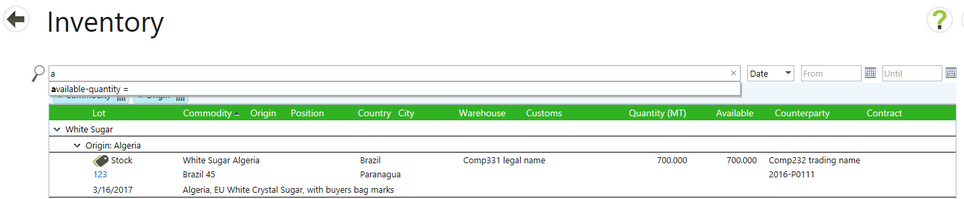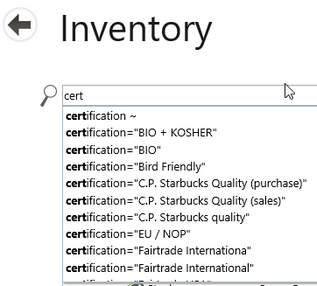|
Searching Inventory is done by typing filter keywords into the search box at the top of an Inventory list and then selecting the search icon. There are filter keywords for every column in the table including number of parcels and available quantity. Date search fields are next to the search box and can be used in conjunction with a keyword search.

Typing the first letter of a search filter will bring up all filters beginning with that letter.
Searches and filters can be cleared by deleting or entering another search filter and selecting the search icon.
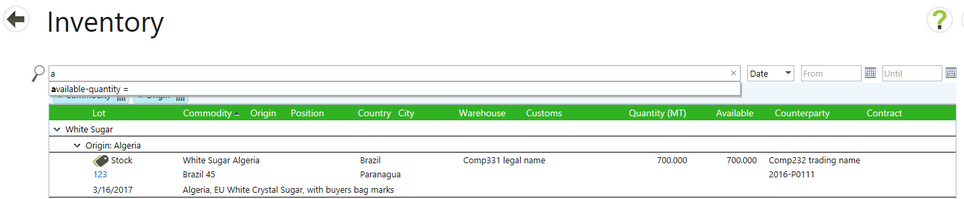
Additionally, you can search on commodity properties and inventory properties. These will differ according to the system configuration. The filters list excluding commodity properties is:
| • | lot-type (stock or floating) |
| • | document-no (the warrant or BL in case of floating goods) |
| • | date (the date of arrival) |
| • | country (of the warehouse) |
| • | warehouse (company name) |
|
|
| ▪ | customs-import-clearance+ (or -) |
| ▪ | customs-in-transit+ (or-) |
| ▪ | customs-no-export-clearance+ (or -) |
| • | parcels (e.g. 60kg bags, containers, …) |
| • | number-of-parcels (e.g. 250 bags) |
| • | available-quantity (not reserved part of the quantity) |
|
|
|
|
Property Filters
A filter for every property is available, including the origin if it is defined in the system master data. There is a filter suggestion for every value of these properties if the first letter of the property is typed into the search box.
Example: There is a property “Bag color” with values White and Brown. You type the letter b in the search box you 3 filters will be suggested.
Typing in the first letters of other commodity properties will bring up a list of all the properties entered into the system master data.
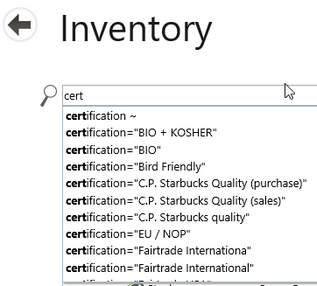
|