An Agiblocks inventory lot is created in the background when you reserve goods to storage using the Reservation screen.
When the delivery is executed for that reservation, the lot gets filled with the delivery information, including the actual delivery amounts and the warrant number which is used as a lot identification number.
Note: There is no guarantee of uniqueness of warrant numbers. If you use the same warrant number twice on two different deliveries, 2 lots will have the same warrant number.
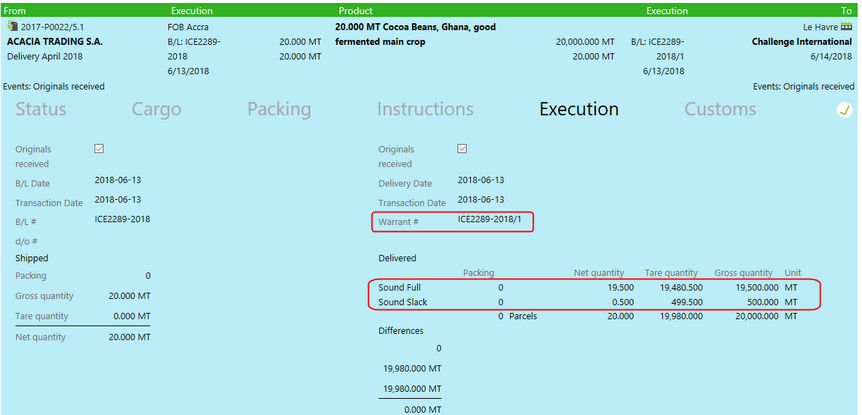
Once the delivery is executed, the lot becomes also visible on the inventory screen.
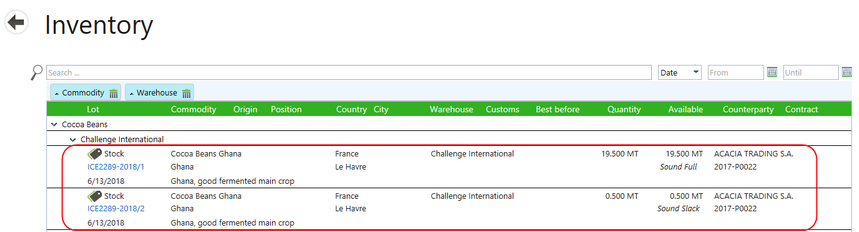
If one warrant number is entered for a delivery that is split into 2 lots, the warrant number is appended with a "/" and a portion number.
Lot removal from the Reservation and Inventory screens
| • | A lot will disappear as inventory from the reservation screen only when you reserve it to e.g. a sale. |
| • | A lot will disappear from the inventory list when the last goods have been removed from it (and its quantity becomes zero again). |
Floating Lots
The Inventory screen shows both Storage and Floating lots. Floating lots are created when the left side of any delivery is executed (meaning goods entered a transport).
Usually floating lots are already reserved (The left side of a delivery has been executed which is from a reservation). The only exception is when a lot is reserved to a destination (just a city, without indication of a warehouse or buyer). This is like an open ended reservation: the goods have been moved, the city to which they have been moved is known, but after that more information is not available. As soon as this type of reservation has been created, the floating lot shows in the Floating part of the Reservations screen. Once the left side of that reservation is executed, it also appears in the inventory screen, as Floating inventory.
Note: These have no relation with the Floating tab on Reservations!
Lot splitting
| • | Inventory lots can also be created by splitting an existing inventory lot into 2 or more lots using the Split button on a lot. See the Lot Split, Lost and Found topic. |
| • | When lots are split, a warrant number must be entered for the new split-off portion, so each lot has its own warrant number. |