Internal company information may be edited to add or update information. To edit an Internal company:
| • | Select the Internal companies tile on the Home screen. |
| • | In the Internal company list that appears, select the company name, This opens up an Internal company screen. |
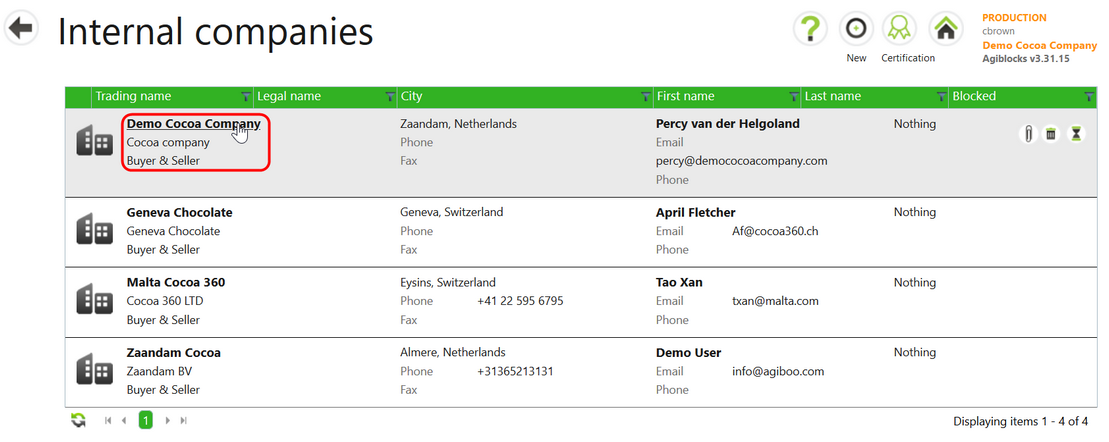
| • | Select the Edit button on the top right App bar to edit the company. |

| • | The edit screen that opens will have several sections. The general internal information section at the top and main address may be edited. |
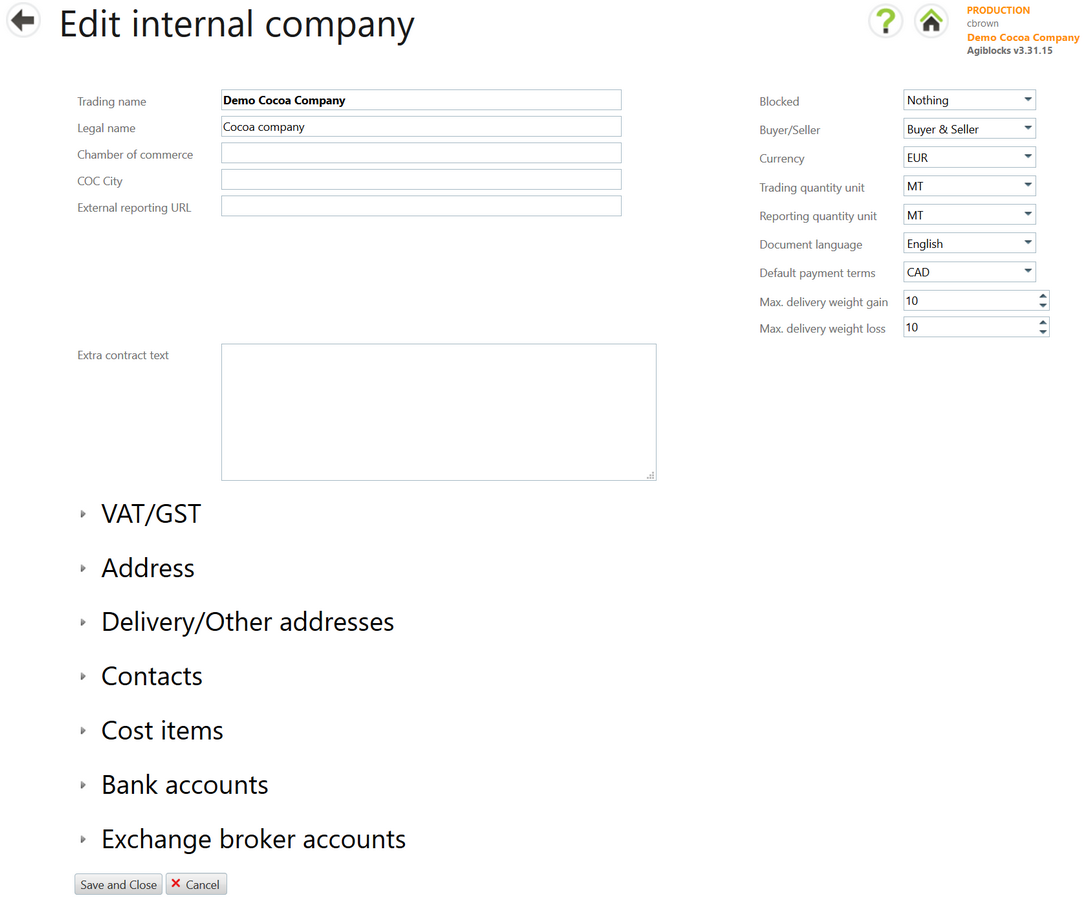
| • | When finished, select Save and close at the bottom of the screen to commit the changes to the general Internal company or address information. |