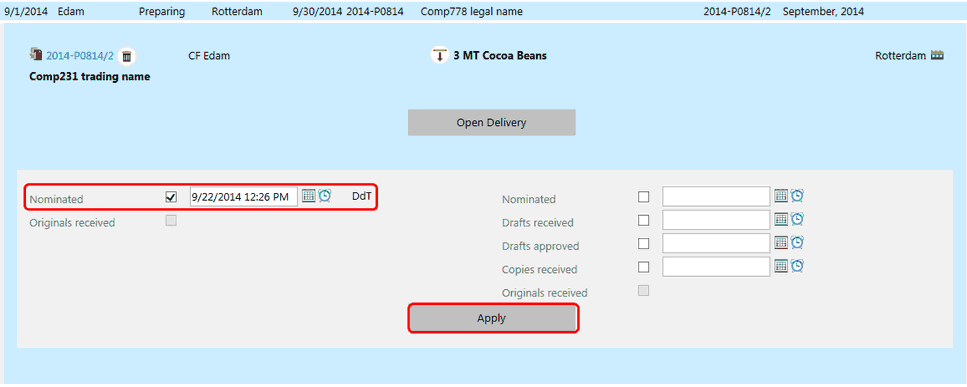Certain information may be entered in a Delivery record on the Deliveries screen. This is called inline editing. To open a delivery line, select it. This opens an inline delivery form.
Reservation Records
Delivery lines with a Reservation status are records that do not yet have a Delivery created. The inline delivery form will then show a Create Delivery button. Selecting this button will bring up a new Delivery form. See the section Create a New Delivery for more information on how to create a delivery.
If there are un-shipped reservations to the same Sale, the button Create Multi-line Delivery will appear. Selecting this will open the New deliveries screen. Here you will see all pending reservations to this sale allocated to a new transport but not yet saved. See the section Create a Multi-Line Delivery for more information on how to complete and save the Delivery.
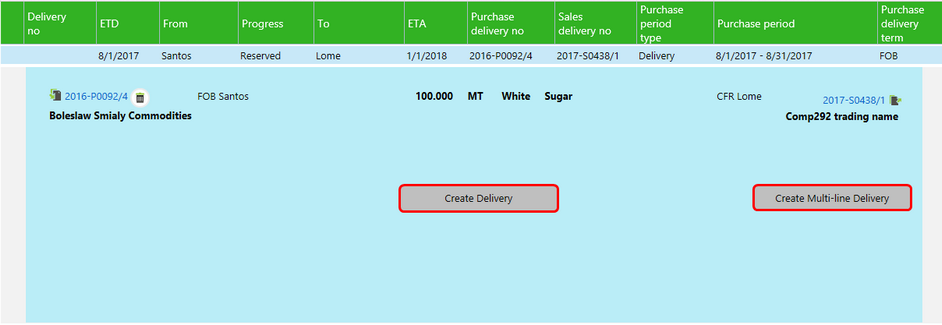
Delivery Records
If a Delivery record has been created but the Delivery has not been completed, it is possible to:
| • | Delete the incoming and/or outgoing delivery line contract. |
| • | Split the quantity. |
| • | Open the delivery. |
| • | Apply changes to the status. |
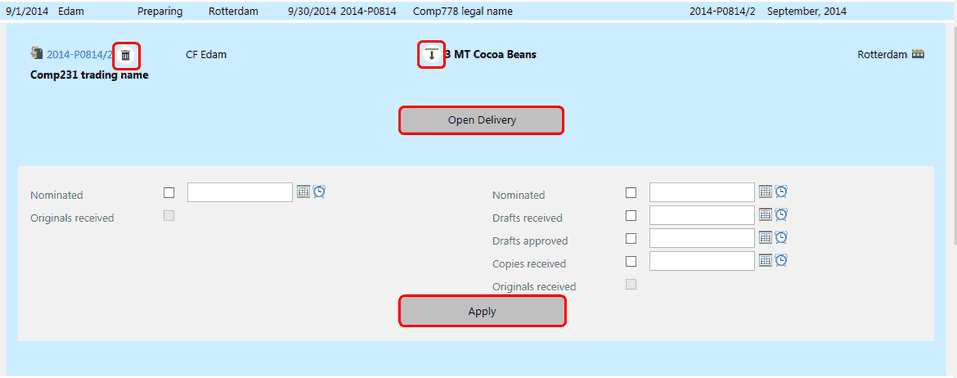
Open Delivery Form
To open the Delivery information in a Delivery screen select the Open delivery button. This opens a Delivery record in the current window.
Status Changes
If a delivery is not complete, information from the status section on the delivery form will be displayed. To apply changes to the status, tick the relevant boxes. Which options appear depend on the logistic events related to the delivery terms configured in Master data.
Ticking a box will automatically fill in the current date and time for that status. This information may be edited. The logged-in user's name appears next to the date and cannot be edited.
| ▪ | Select Apply to save changes. |