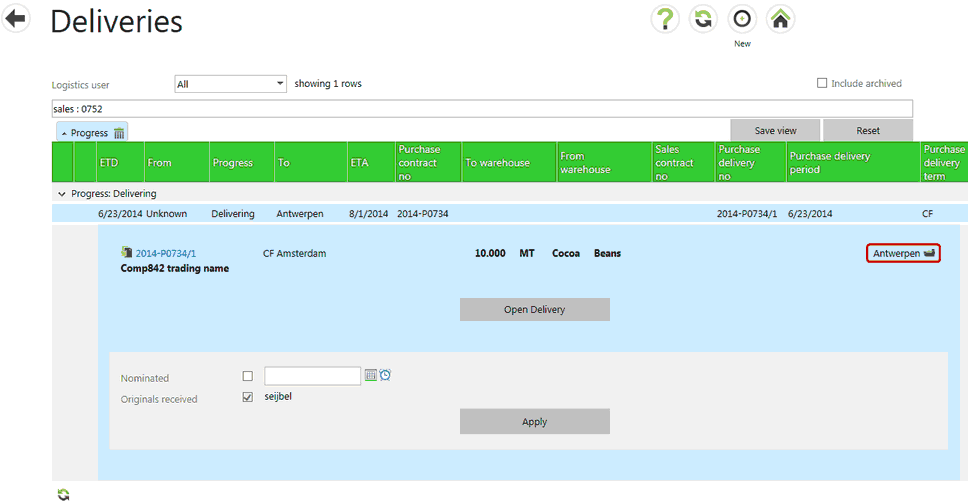A logistic delivery connects two end-points: Incoming and Outgoing. These can be deleted separately.
Delete Incoming Delivery
To delete the incoming delivery, select the trash bin icon on the left hand side.
| • | Select the black tick to delete the delivery. |
| • | A pop-up box will ask for confirmation. Select OK to delete or Cancel to ignore. |
| • | A validation is made to check if the delivery can be deleted. If not, an error message will appear. For example, if the Nominated event is ticked, the point of no return has passed and the delivery can no longer be deleted. |
| • | The delivery line is removed from the Deliveries scrfeen. This is a soft delete - deleted deliveries are archived. |
| • | Select anywhere outside the light blue section to cancel deletion. |
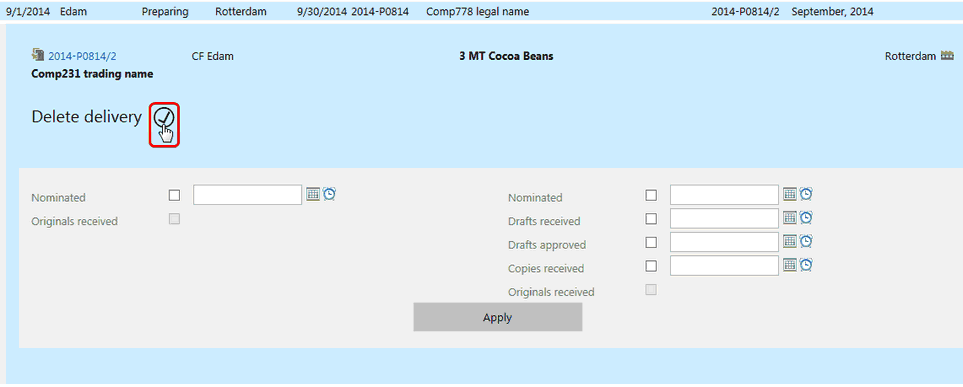
Delete Outgoing Delivery
To delete the outgoing delivery, select the trash bin icon on the right hand side.
| • | On this delivery, the incoming side has been executed. The outgoing side has not yet reached the point of no return (Nominated). It is therefore possible to Cancel delivering cargo. |
| • | Select the black tick mark to delete the outgoing delivery. |
| • | Select anywhere outside the light blue section to cancel deletion. |
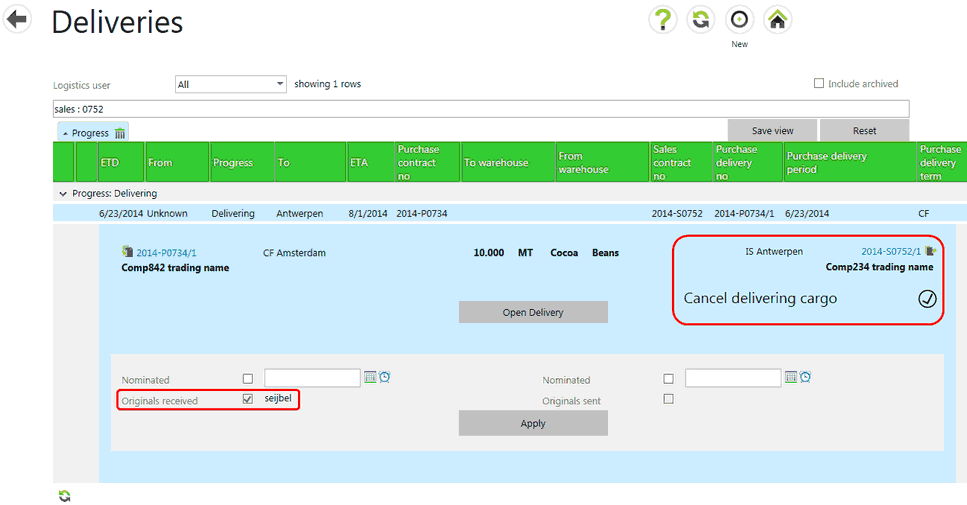
| • | A pop-up will ask for confirmation. Select OK to delete or Cancel to ignore. |
| • | A validation is made to check if the delivery can be deleted. If not, an error message will appear. For example, if the Nominated event is ticked, the point of no return has passed and the delivery can no longer be deleted. |
| • | Deleting the outgoing delivery removes the link to an outgoing Sales contract and replaces it with a Destination instead. |