This can best be done by filling in the transport section on a Delivery Form to create a transport.
A Transport can be created directly from within the Deliveries tile.
| • | Select the Deliveries tile, then the New button in the top right App bar. |
| • | For this example, filter for Destination Cape Town. |
| • | There are Reservations listed for that destination, but no Transports. |
| • | Under Quantity to Assign, enter transport Mode and Capacity then select New. |
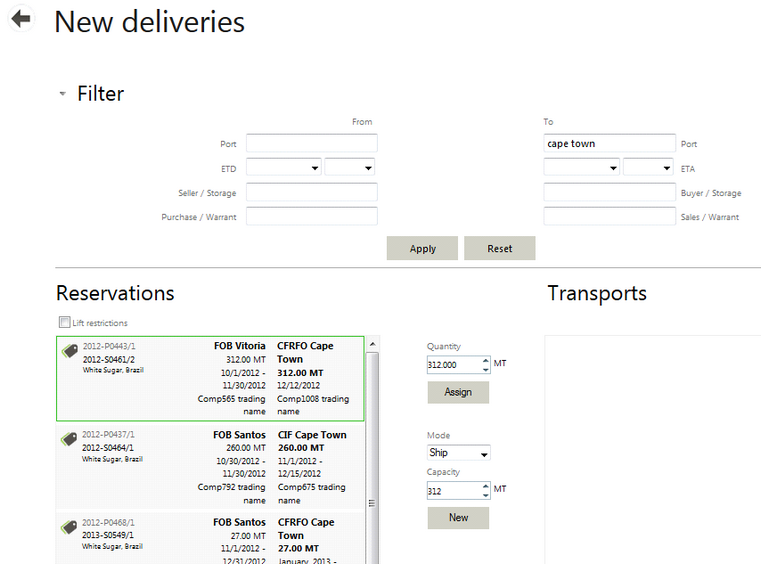
This creates a new Transport for this Delivery from Vitoria to Cape Town.
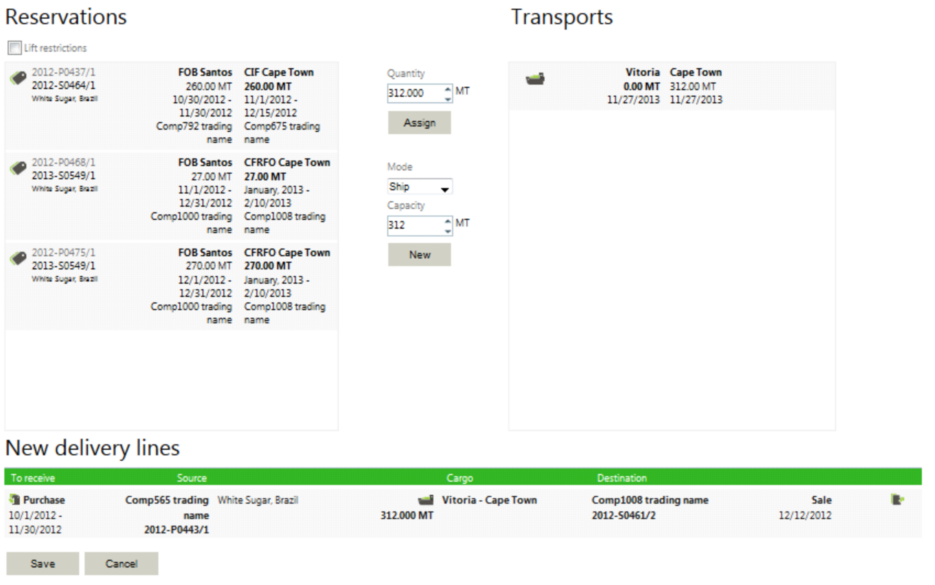
| • | Additional Reservations can now be added to this new Transport if desired. |
| • | Save the new delivery line to commit the Reservation to the Transport. |
| • | This adds the delivery line to the bottom of the list of Deliveries. |
| • | Since this was a Sale, it would be under the To Deliver list. Use a filter to find it if necessary. |
| • | Additional information on this new Transport can be added by editing the Transport. |