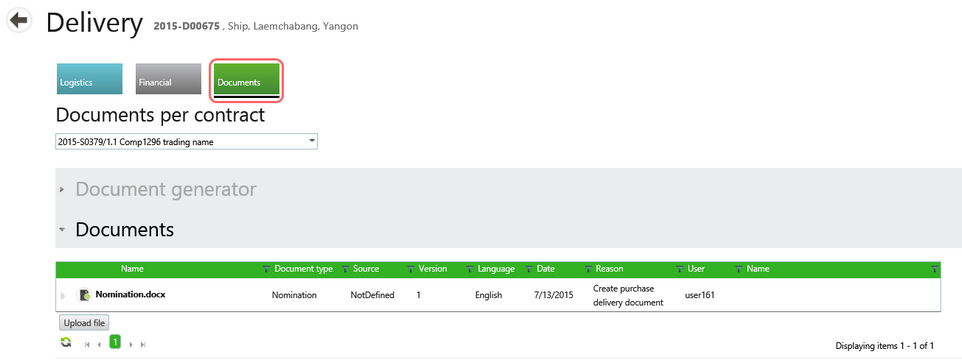A delivery form shows all information relating to the one or more delivery lines that may be assigned to it including all status, financial and document information. The layout and access to various information sections presents all the information in a compact design.
To view or edit a delivery form, select a delivery line in the Deliveries screen, then select the Open delivery button from the inline form.
Note: The following screen shots were made from the perspective of a user with permissions to view and edit logistics information. A user with only view permission will NOT be able to edit the information.
To open the delivery form, select the Open Delivery button on that delivery line in the Delivery Overview screen. The Delivery screen shows the Delivery /Transport number, type, origin and destination. There are three tabs:
| ▪ | Logistics tab - contains sub-sections relating to delivery status and Relations (vendors) involved in transporting or processing the goods. If a delivery is broken up into multiple parts, each part is listed here as a separate delivery line. Selecting a delivery line shows a tabbed form with operational information such as instructions on packing, customs and execution information. |
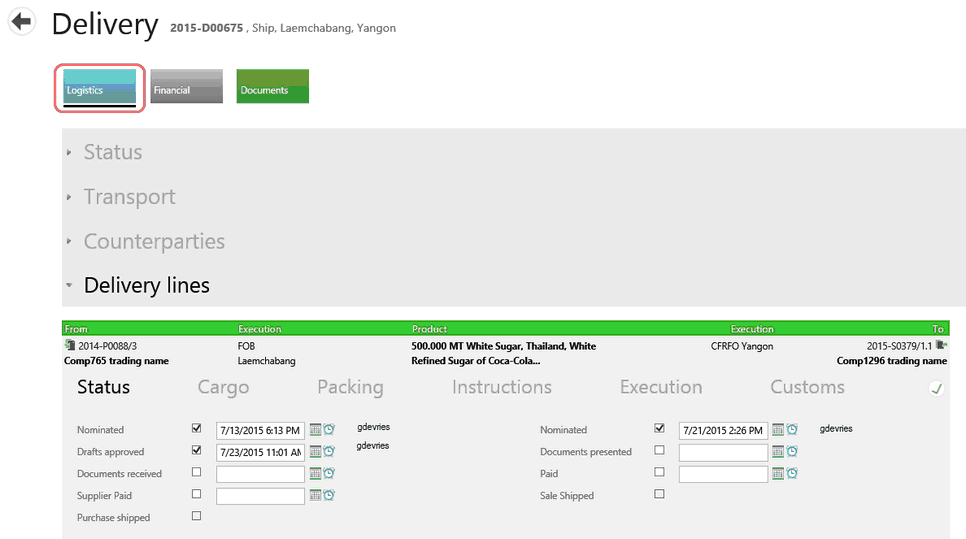
| ▪ | Financial tab - 3 sections in this tab allow you to manage costs, create invoices and do cost analysis. |
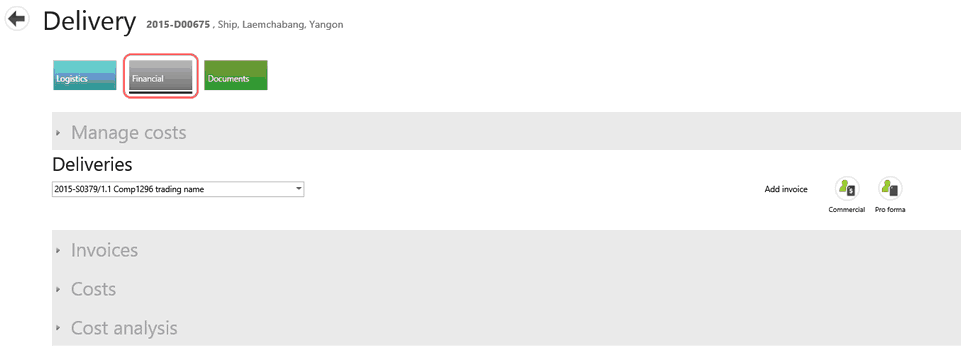
| ▪ | Documents tab - paper and electronic information related to a delivery can be created and/or stored in this section. |