A Sales or Purchase contract list shows key pieces of contract information in a table format. Some information in different columns may be displayed under another piece of information to keep the list format compact. The default list order is by contract number with the highest number at the top. The list may be sorted on different columns by selecting that column.
Note: The contracts list will show the full quantity of all contract delivery lines within a contract instead of the quantity of just the first contract delivery line. If there is more than one contract delivery line, the number of lines will be shown in parenthesis right after the quantity.
Individual contracts may be displayed by selecting the contract number. This will open the contract form for that record.
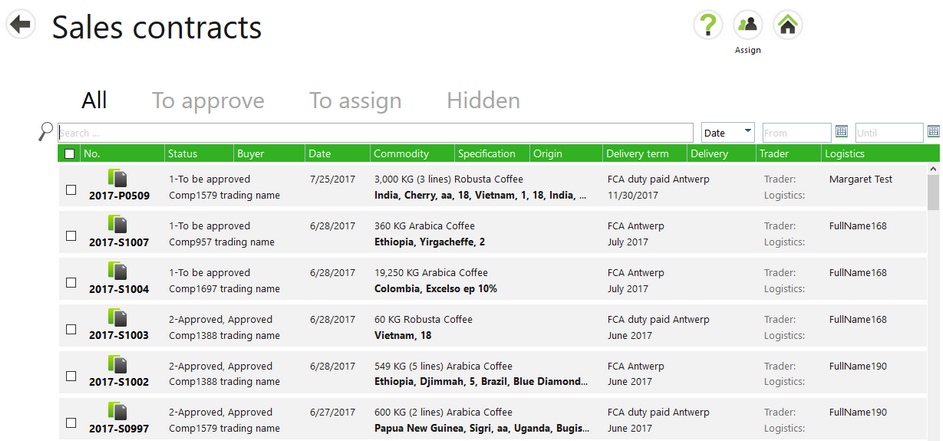
Contracts Screen Tabs
The Contracts screen contains four tabs that may be used to filter items in the list:
All - This is the default tab. All non-canceled contracts are listed with the highest contract number appearing at the top.
To approve - This tab only appears if you have the Change contract to approved permission.
To assign - Any contracts without an assigned logistics user are listed here.
Hidden - Canceled contracts appear on this tab.
Assign Button
An Assign button on the App bar at the top right of the screen allows as user to assign a logistics person to multiple contracts at once.
| 1. | Tick the box at the left of one or more records. |
| 2. | Select the Assign button. |
| 3. | From the drop-down list, select a logistics user. |
| 4. | Select the green check mark to save the information. Select the red X to cancel. |
The logistic user selected will be added to the contract.