The Origins field appears in the Commodity section of a contract. Users can select one or more origins or leave it empty; empty is the default.
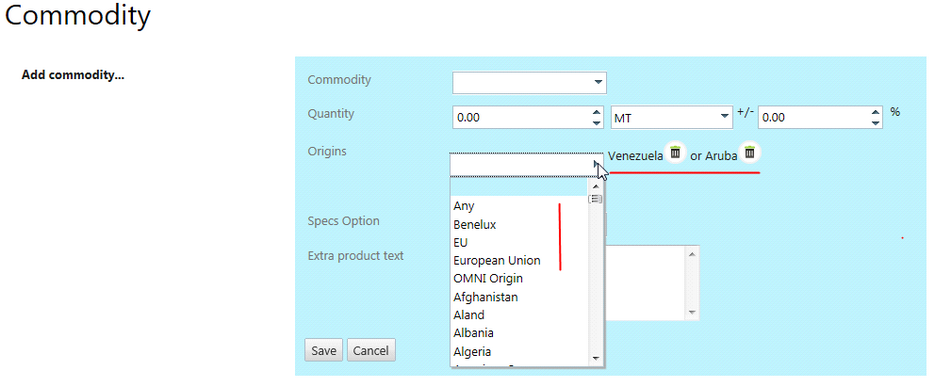
The list of values is shown in 3 groups in the order below, and in alphabetical order inside each group:
1. Records from Origin Groups (Any, Benelux, EU, etc.).
2. The Countries marked as Preferred.
3. The Countries not marked as Preferred.
Multiple values may now be selected. These values are all available for document generation.
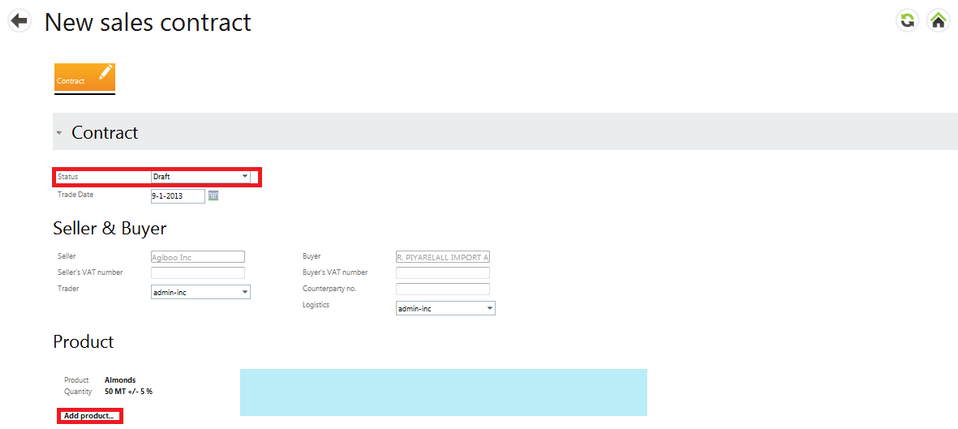
Note: To add another commodity, see the relevant Master data section.
| • | While the status of the contract is still draft, it won’t affect Position. Position is only affected once the contract is in status Executed. See the Master data section for more information on Contract status. |
| • | Scroll down the contract to see the Terms & pricing section. In this example, Payment terms are a 7 days credit period. Commodity is sold in US Dollars, which automatically changes the bank account to JP Morgan Chase, the defined USD account. |
| • | Below that are Delivery (Inco) terms, port and final destination country. These can all be selected from the drop-down menus. |
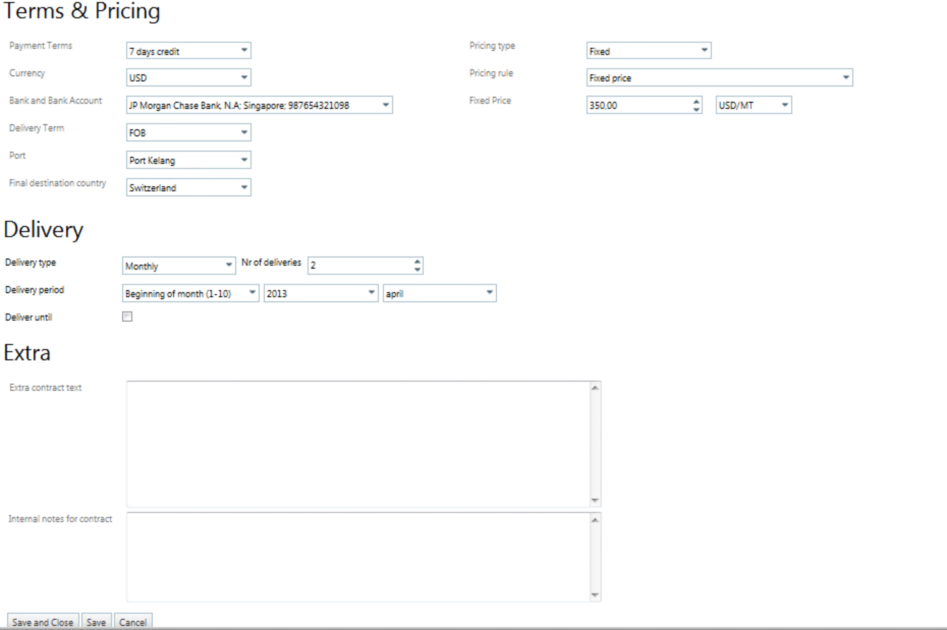
| • | Since trading example involves almonds, the pricing type is fixed. If the commodity was coffee, To be fixed pricing can be used to price the coffee against LIFFE or ICE by using a future hedge. For more information about variable (To be fixed) pricing, see the Futures section. |
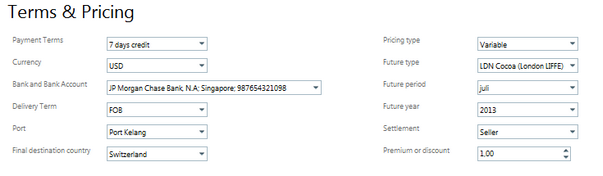
| • | After choosing the Terms & Pricing details, fill in the Deliveries details. A single delivery can be selected, but weekly or monthly delivery is also possible. Additionally, days, months or even weeks of the year can be assigned for single or multiple Deliveries. |
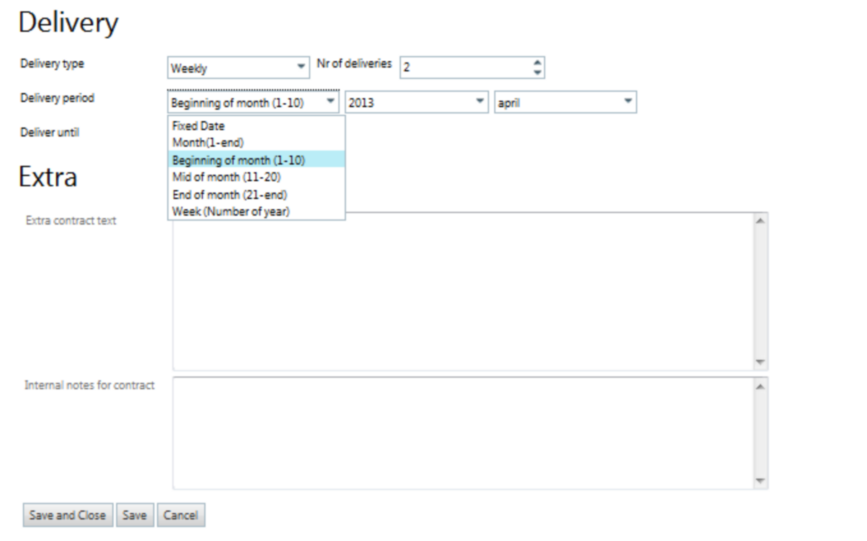
| • | In the Extra contract text box, add additional information to be displayed on the contract. |
| • | The Internal notes for contract field are notes for internal use and will not be displayed on the contracts. |
| • | After filling in all the mandatory fields, Save and close the contract to commit. |
| • | The new Sales contract is now created and can be used. |