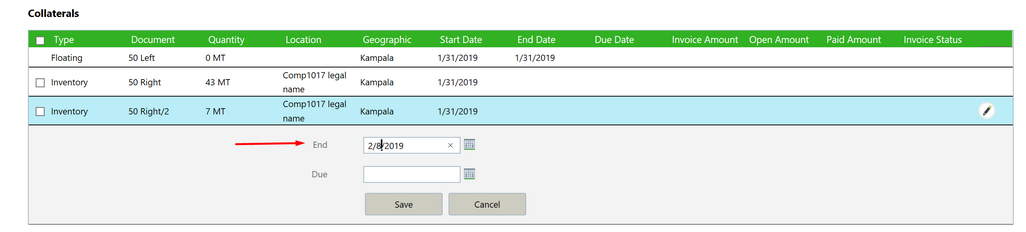Management of collaterals and financings has new possibilities and more flexibility:
| • | You can now in any stage of the logistics process start using goods as a collateral in a financing |
| • | You can move collaterals to a new financing |
| • | You can close a collateral of a financing in any stage, and if needed start a new financing for it. |
To access this functionality, you find on the Trade Finance screen 4 tabs:
| • | Collaterals (enhanced in 3.29.0) |
| • | Purchases |
| • | Inventory (new in 3.29.0) |
| • | Sales (new in 3.29.0) |
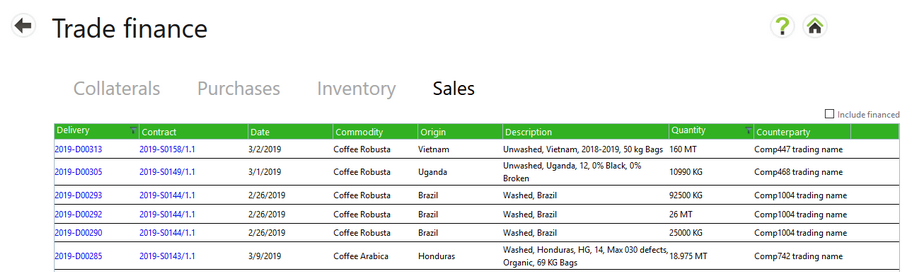
Create new financings on inventory or sales
Like before on the Purchase tab, on the tabs for Inventory and Sales you can now also:
| • | Find goods that are currently not used as (open) collateral for a financing. |
| • | Create a new financing on them. |
For the new tabs Inventory and Sales this works the same as the existing functionality on the Purchases list. You select the record in the list and select the button on the right.
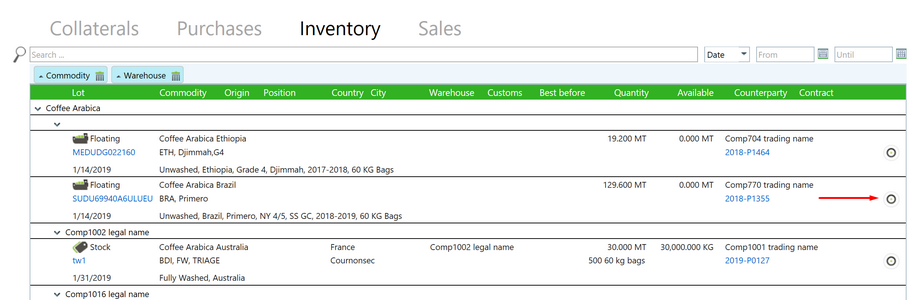
Move collaterals to a new financing
As before you can find on the Collaterals tab all goods that are used in a financing, and manage them.
As before you can select the edit pencil on a collateral row to open the Financing details, showing also the list of collaterals belonging to this same financing.
There you can now move some or all open collaterals to a new financing by selecting them (using the check box) and pressing the New financing button:
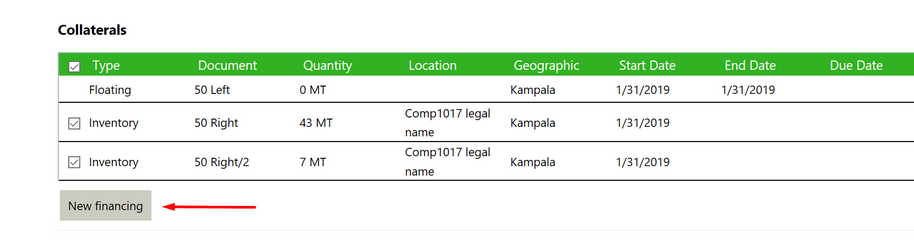
When you do this, you get the same form as when creating a new Financing for goods that don’t have an open collateral. In this case there will be an extra field to enter the Start date of the new financing. When saving the new Financing, the old collaterals will be closed as per this Start Date, and new collaterals are created for these goods on the new Financing.
Close collaterals
On the Financing details form you can also close individual collaterals. Select the edit pencil button and enter the End Date. Previously this was only possible for collaterals for sold goods, but now it is also possible on collaterals for floating and stored inventory.
Once a collateral is closed you can find it again in the Inventory or Sales tab on the Trade Finance main page. From there you can start a new financing on it.