The functionality to manage collaterals in the Trade Finance module has been extended.
Finding collaterals
By default, the list of collaterals will now show only open collaterals. To see the closed collaterals in the list, you can tick a box at the top right above the list.

The search box for collaterals now supports the following additional key words:
| • | warehouse: name of the warehouse where the goods are stored now (if any) |
| • | delivery: the logistics delivery number e.g. 2018-D01234 |
| • | seller: name of the counterparty in the purchase |
| • | purchase contract number |
| • | Due date: This is a new field (see below). Like for other dates, you can search on due dates before and after certain dates |
Collaterals Changes
Due date
You can now enter a Due date on each collateral. To do so, open the Financing of the collateral, select the Edit button on the collateral and enter the Due date.

For sales invoices the due date is by default set to the due date of the invoice, or in case it is a collateral for an installment on a payment agreement, to the payment date of the installment.
Close a Collateral
Normally Agiblocks automatically tracks movement of goods used as a collateral in financing. When the goods are split or moved out of a transport or inventory location, Agiblocks normally automatically closes an empty collateral by setting an End date and adds a new open collateral for the quantity that was moved or split off.
You can now manually close a collateral by entering an End date on it:
| • | open the financing form for this collateral |
| • | select the Edit button on it |
| • | enter the End date |
Goods split or moved from goods that are only part of a closed collateral are not tracked further in Trade Finance.
Inventory Financing
Until now you could only create a new financing for a purchase delivery. Now you can also create a new financing for stored and floating inventory lots, that were either never financed or whose collateral was closed by the user.
To do this, open the main Trade Finance page. You see a new tab for Inventory.
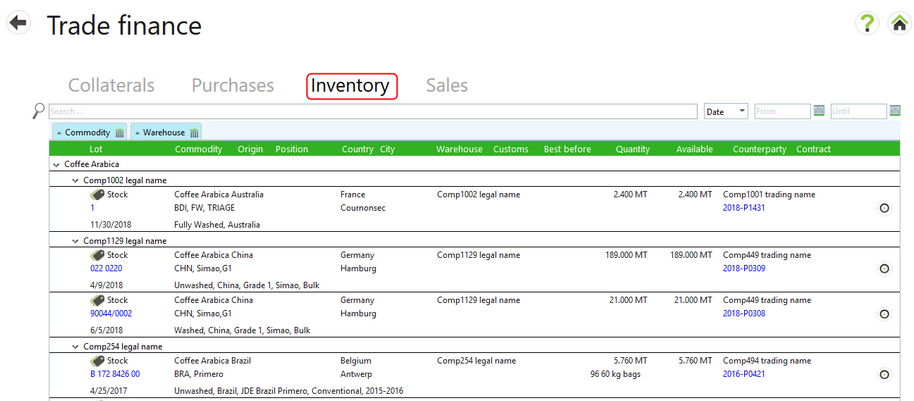
The list is similar to the usual inventory screen and you can search it in exactly the same way. However, it only shows those lots that were never financed or whose collateral was closed.

On each of the rows you find a button to create a new financing. This opens the same form as for financing a purchase, but here you can also enter a start date. A financing created for inventory further behaves the same way as finances for purchases.
Sales Financing
Sales Deliveries may now be financed. On the Trade Finance screen there is a new tab Sales. Selecting it shows a list of sales Deliveries
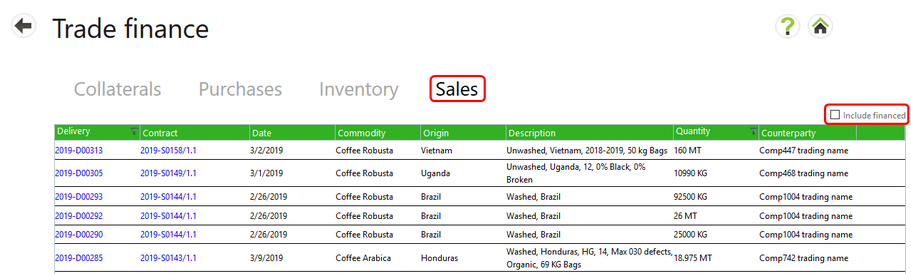
By default, this contains a list of all sales that do not have a financing. To see sales Deliveries that already have a financing, tick the Include financed check box at the top of the list. The screen will automatically refresh and those sales Deliveries with financing will be included in the list.
To create a Sales financing, select the Create financing button which will appear at the end of the line when you hover over the record.

Trade Finance Information in Other Agiblocks Modules
Information about financing is shown on other Agiblocks screens.
Financing Information Display
| • | On Delivery forms, the financing reference is shown along with the name of the bank. |
| • | Sales invoices used as a collateral will also show the financing reference and name of the bank. |
Financing Rules
| • | Agiblocks will not let you credit a Sales invoice that is used as a collateral until the collateral is closed. |
| • | If an inventory lot is created by executing a Delivery, and you start a new financing on that inventory lot, then Agiblocks will not let you undo that delivery (‘un-execute’) unless you first close the open collateral for that inventory lot. |