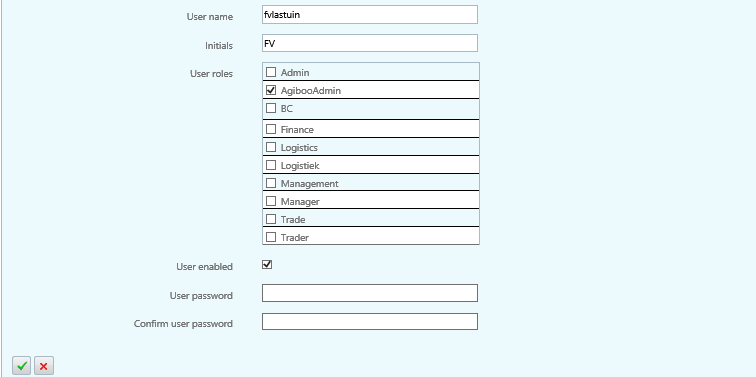|
Users may be assigned one or more Roles from the Internal companies screen:
| • | Select the Internal companies tile from the Home screen. |
| • | Select the name of the company from the list of companies. |
| • | Select the Edit button in the App bar at the top of the screen. |
| • | Scroll down to the Contacts section and select the Edit button next to the name to be edited. |
| • | An Edit window opens up under a user name. In the Edit area, scroll down to the User Roles section. |
| • | Select one or more user Roles by ticking on the role name in the User Roles section. |
| • | Save a user record by selecting the green check mark. |
Note: If the User Roles section is not visible, a user does not have enough rights to manage Roles under that Internal company.
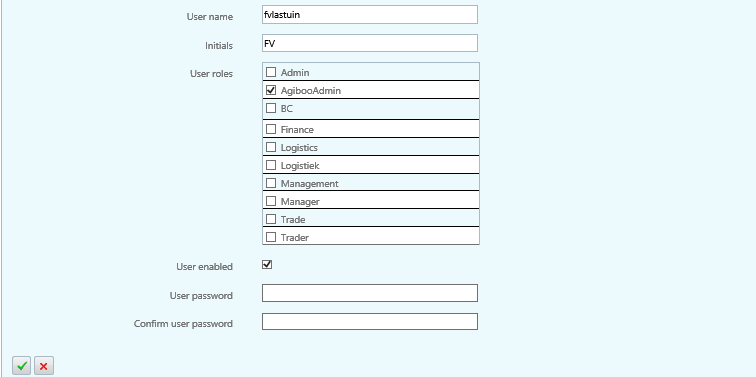
|