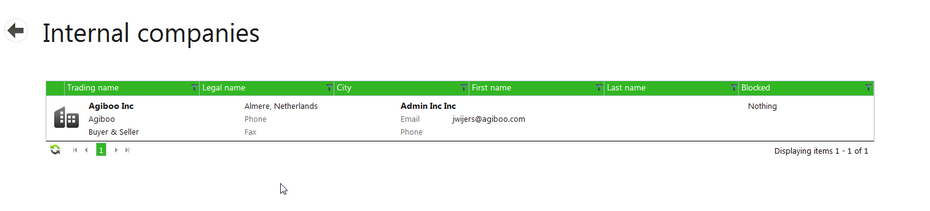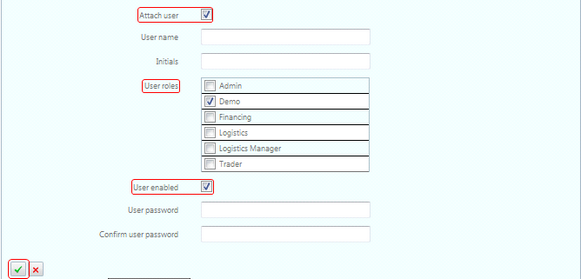|
Agiblocks users are added to an Internal company.
| • | Select the Internal companies tile under the Start tab of the Home screen. |
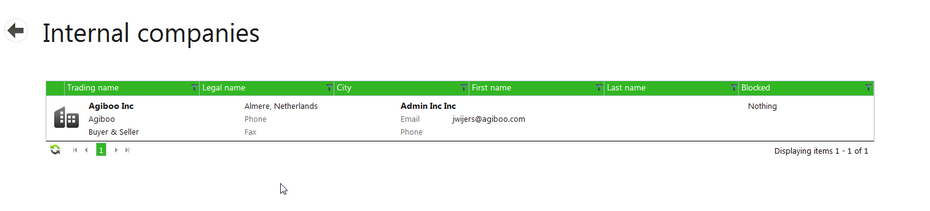
| • | Select the correct internal company. |
| • | When the Internal company screen loads, select the Edit button on the App bar in the top right corner. |
| • | Scroll down to the Contacts section and select Add new record. An in-line edit area will open. |
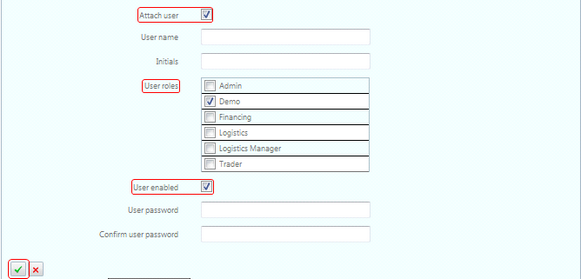
| • | Fill in the users's name, email address and any other additional information. |
| • | Tick the Attach user box. More fields will appear. |
| • | Add a user name. This name must be unique. |
| • | Add the user's initials (Optional). |
| • | Select one or more User Roles for this person. |
| • | Tick the User enabled box. |
| • | Enter a password for the user and enter it again to confirm it. |
| • | To save the record, select the green check mark in the bottom left of the light blue New user section. |
| • | Select Save and close at the bottom of the screen.
|
The new user is added and can now be used. For a definition of Roles see the Roles section.
|