| • | From the Settings tab, select the Users tile. A list of all users will appear in alphabetical order by first name. |
| • | Select the Edit button to edit a user record. |
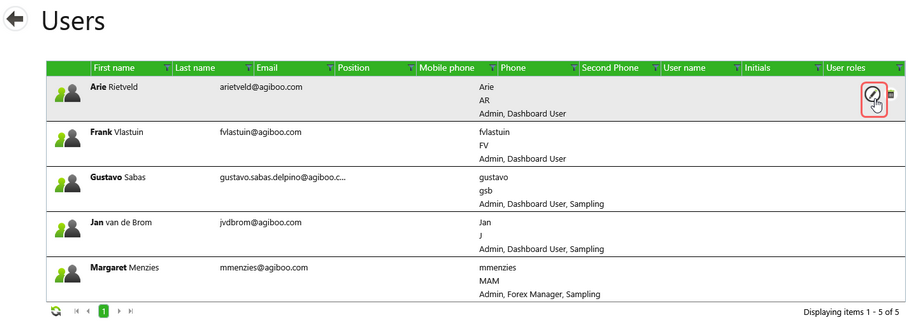
| • | Fill in or change any of the information on the edit screen that appears. |
| • | Select the green check mark to save the information. Select the red x to exit the edit screen without saving. |
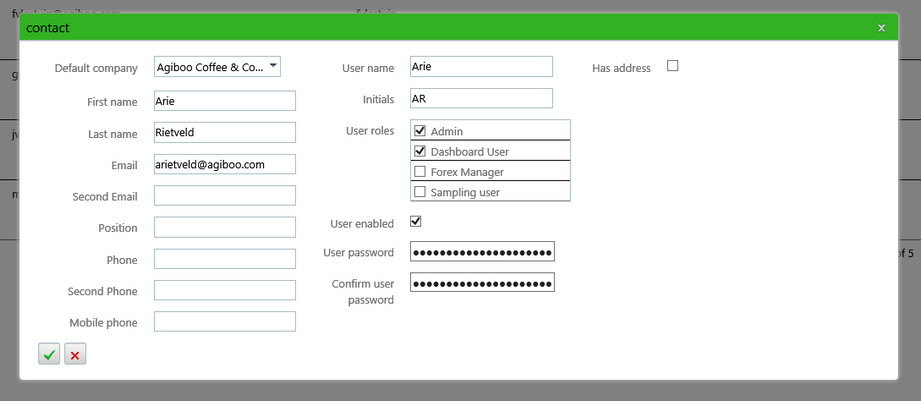
Internal Company
User information may also be edited using the Internal company screen. Select the company and then select the Edit button from the App bar. On the screen that opens find the user name under the Contacts section.
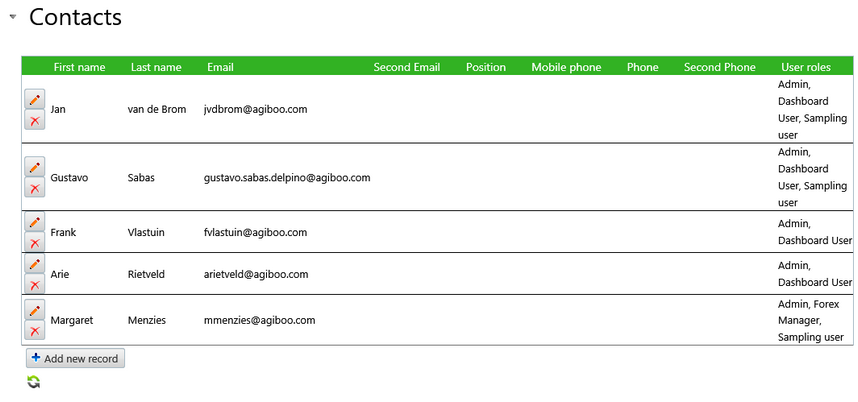
Select the Edit pencil button next to the user's name. An in-line edit form opens.
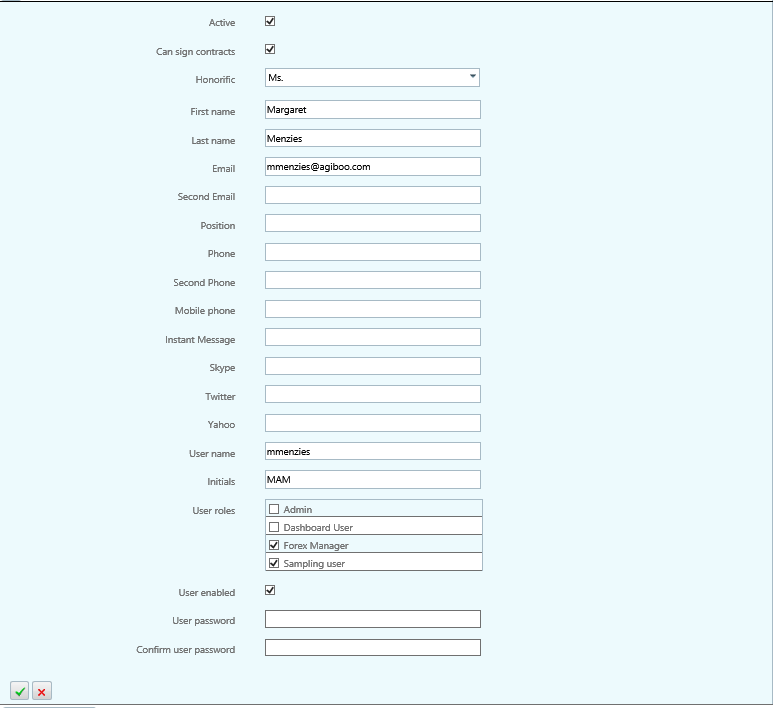
| • | Edit the user information. |
| • | To save the record, select the green check mark in the bottom left of the light blue New user section. |
| • | Select Save and close at the bottom of the screen. |