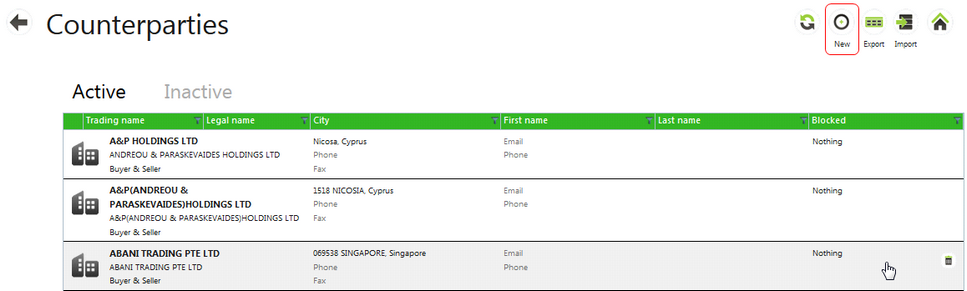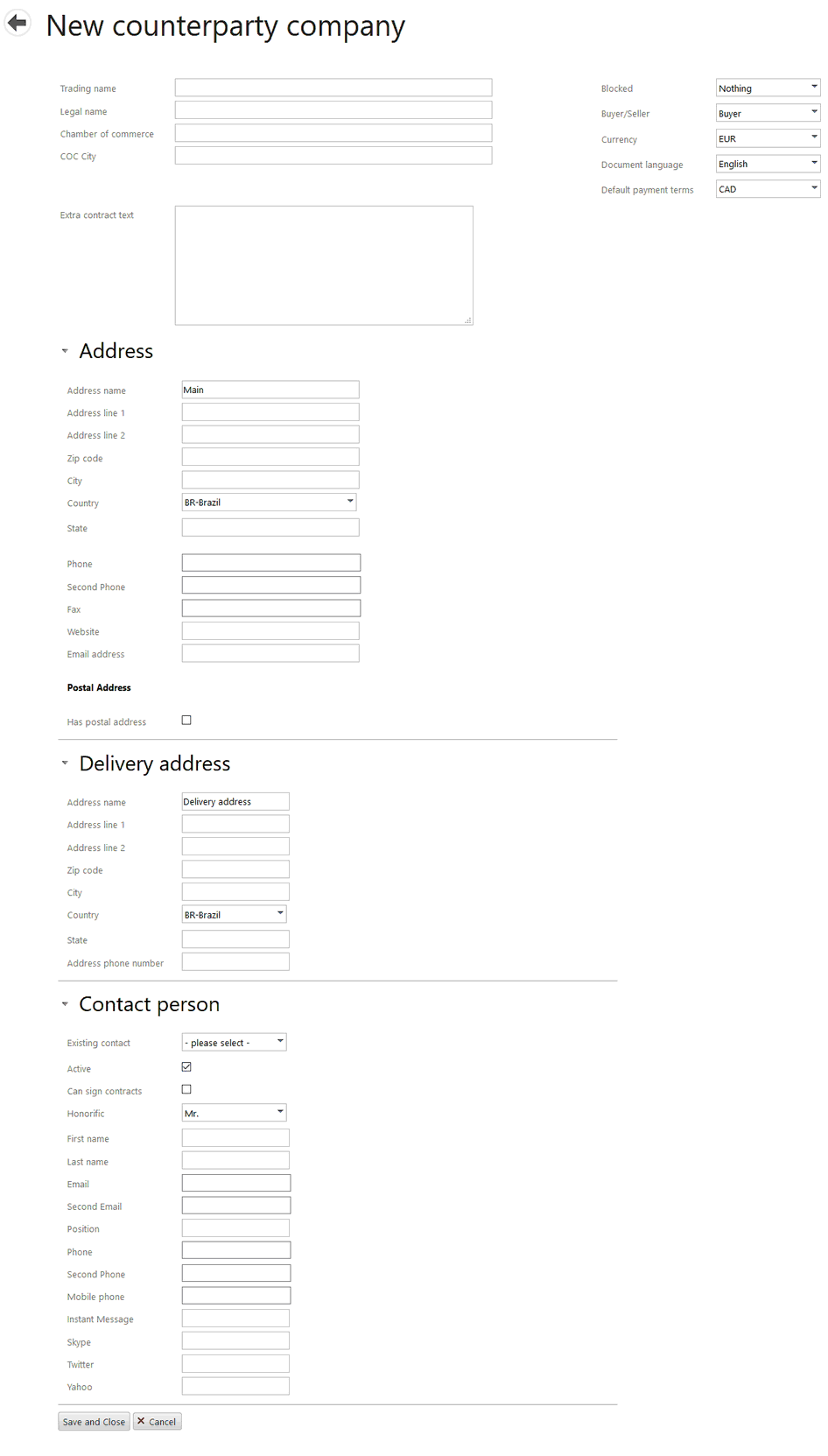|
To add a new counterparty, select the New button at the right top of the screen.
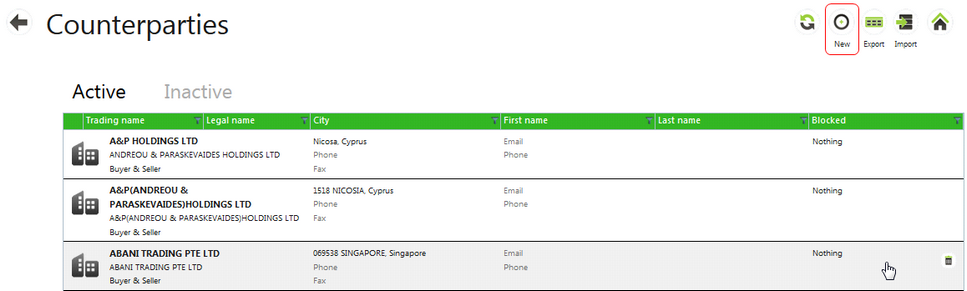
| • | The New counterparty company screen appears. Here you fill in general information about a counterparty including the name, trading currency and specific contract text that may be included when creating a contract with the Counterparty. A main address, delivery address and one contact person may be entered along with the following: |
| o | Trading name / Legal name - Company names. |
| · | Note: Counterparty legal and trading names need to be unique. |
| o | Chamber of commerce - Enter the European Chamber of Commerce name. (Optional) |
| o | COC City - City name where the European Chamber of Commerce is located (Optional) |
| o | Blocked - A counterparty may have certain actions in Agiblocks blocked: |
| ▪ | Nothing - Creating Contracts and Deliveries are possible. This is the default when creating a Counterparty. |
| ▪ | All - No Contracts or Deliveries may be made. |
| ▪ | Contracts - Agiblocks blocks only contract creation. |
| ▪ | Shipments - Agiblocks blocks only Deliveries. |
| o | Buyer/Seller - select the type of Counterparty from the drop down list. A counterparty may be a Buyer, Seller or both Buyer and Seller. |
| o | Currency - select the main currency used for making contracts with this Counterparty. |
| o | Document language - select the language to be used for contract generation. |
| o | Default payment terms - select the default payment terms to be used in creating a contract with this counterparty. |
| o | Extra contract text - text or special condition information which should automatically be included in any physical contract. |
| o | Postal address check box - tick this box to open up a new address section where a postal address different from the main address may be entered. |
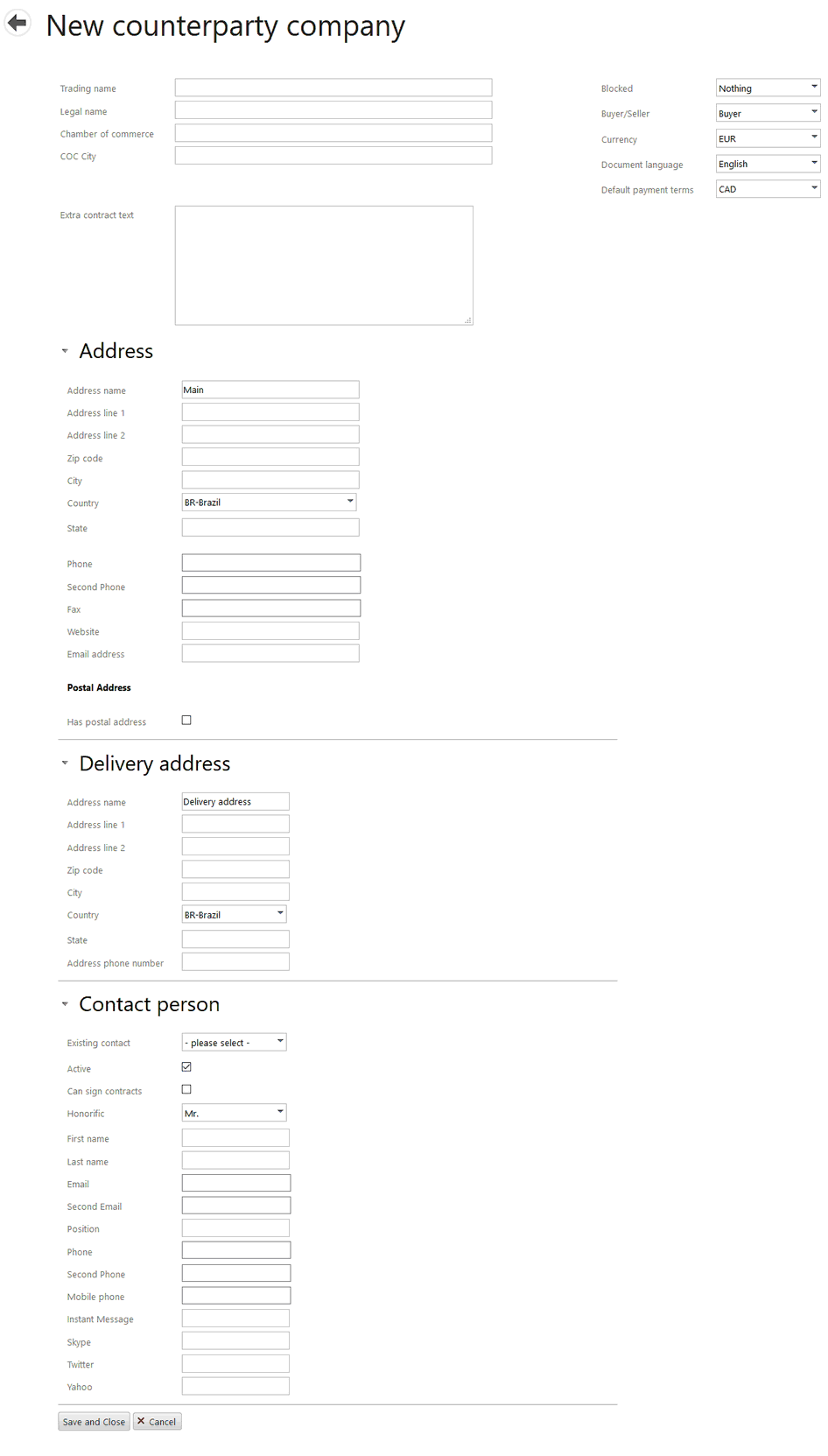
| • | Fill in the information in the form and select Save and Close to save the information and return to the Counterparties list. Select Cancel to exit the screen without saving the information. |
Once this information has been entered, additional Contacts, more delivery addresses, Bank accounts and VAT / GST information can be entered by editing a Counterparty record.
|