Transactions Link on an Executed Delivery
Once a delivery has been fully executed, you will now see a link on a Delivery execution tab called Transactions.
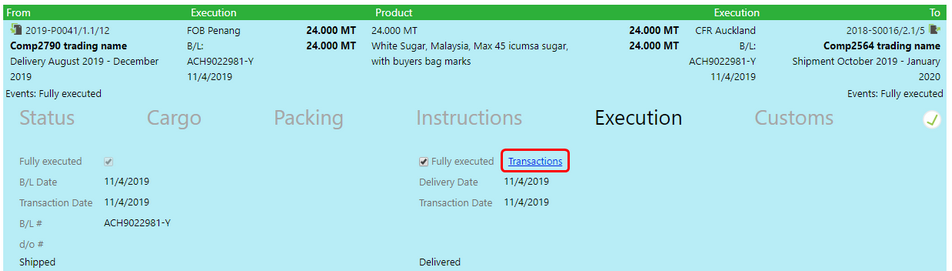
Selecting this link brings up the Transactions screen.
Transactions Screen
The Transactions screen shows a list of all actions taken against a delivery.
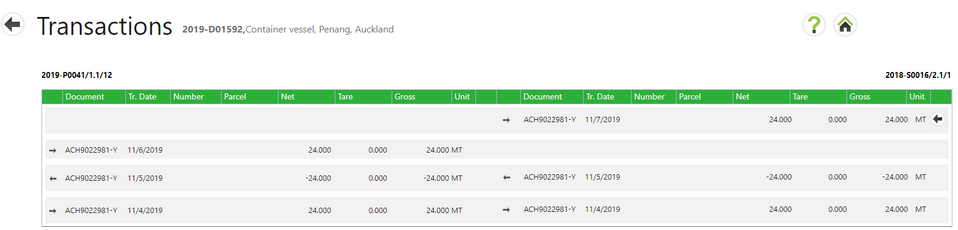
Newest transactions are at the top. The screen is split into left and right sides of a delivery:
LEFT side of the Transactions List:
Above the table is the portion number from the source lot. The columns contain:
| • | Arrow indicating an execution (right arrow) or reversal (left arrow). |
| • | Document - Document number |
| • | Tr. Date - Transaction date |
| • | Number – Quantity of parcels or bags (if used) |
| • | Parcel – Type of parcels or bags (if used) |
| • | Net/ Tare / Gross - The net/tare/gross quantities |
| • | Unit – Type of quantity |
RIGHT side of the Transactions List:
Above the table is the portion number from the destination lot. These columns contain:
| • | Arrow indicating an execution (right arrow) or reversal (left arrow). |
| • | Document - Document number |
| • | Tr. Date - Transaction date |
| • | Number – Quantity of parcels or bags (if used) |
| • | Parcel – Type of parcels or bags (if used) |
| • | Net/ Tare / Gross - The net/tare/gross quantities |
| • | Unit – Type of quantity |