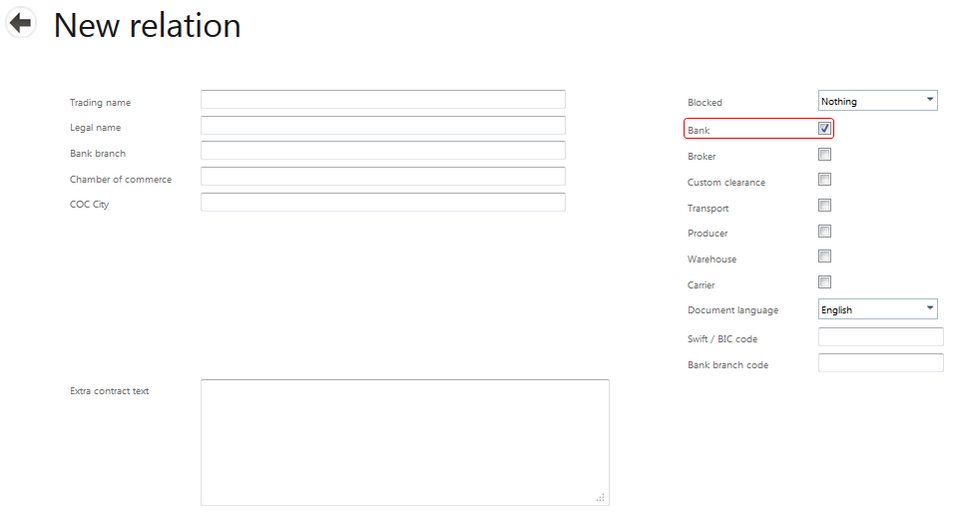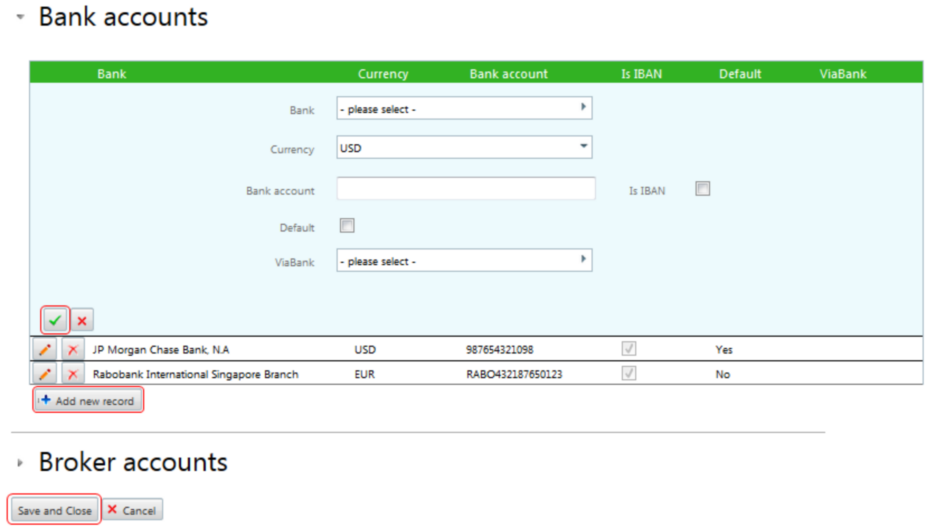|
To add a bank account to an Internal company and or counterparty, first add the bank as a new relation.
First step:
| • | Select the Relations tile on the Home screen. |
| • | This screen will show the different Relations created (i.e. banks, freight forwarders, etc.) |

| • | Select New at the right top of the screen. |
| • | To add a bank as in this example, tick the bank box at the right. |
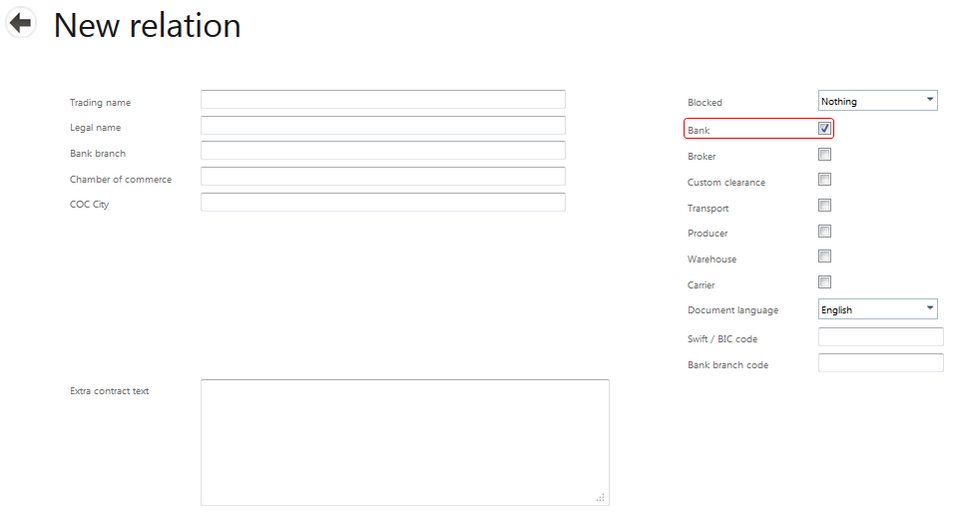
| • | A new field will also appear for the Swift/BIC Code and Bank Branch Code. |
| • | Enter all the mandatory fields: |
| • | Select Save company to store this information and create the bank in Agiblocks. |
Second step:
| • | Select the Internal company or Counterparty tile, where the bank account must be added. |
| • | Select Edit of the appropriate Internal company or Counterparty. |
| • | Scroll to the Bank accounts section and select Add new record. |

| • | Fill in the required information. |
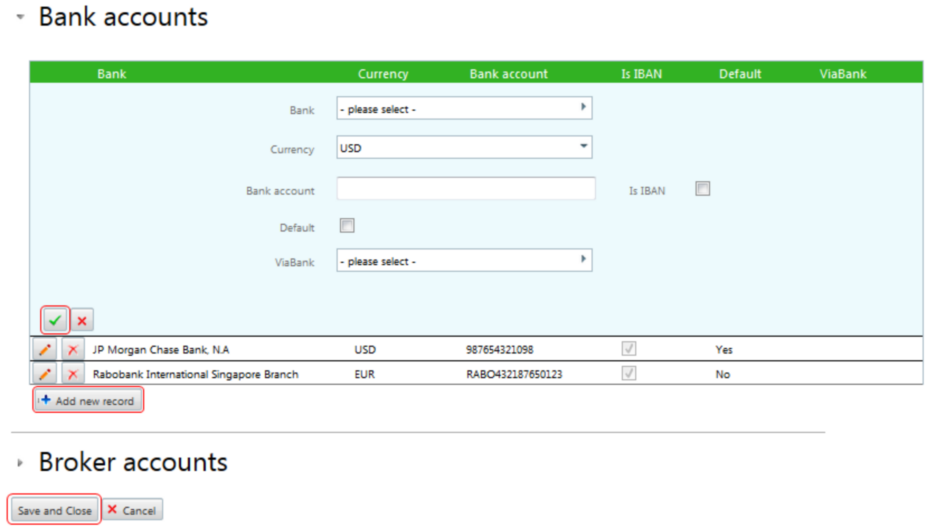
| • | Select first the green checkmark and then the Save and close buttons to commit. |
| • | This bank account is stored and can be found in contract entry where it can be selected as the bank account into which a customer needs to pay. |
|