Sorting
Default sorting of most tables is done using information in the first column. Records can easily be re-sorted using the table column headers. Selecting the column header causes a little triangle to appear next to name to indicate the table has been sorted by information in that column. Selecting it again reverses the sort order.
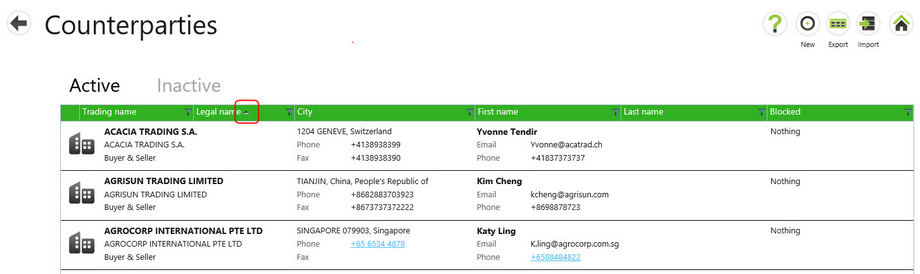

Filters
Some tables allow information to be filtered. The filter (funnel ![]() ) icon will appear next to any column where a filter may be set. Select the filter icon to show a filter dialog.
) icon will appear next to any column where a filter may be set. Select the filter icon to show a filter dialog.
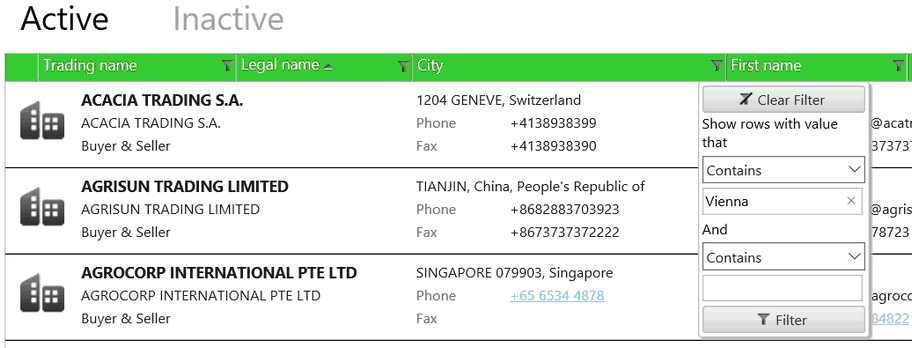
The filter dialog allows up to 2 filter expressions. The operators available depend on which type of information is in a column, i.e. text, date or numeric.
To set a filter, you select the appropriate operator, enters text, date or a number and and selects the Filter button in the dialog. The information is then filtered using the information entered. The filter remains until a new filter is set, the Clear filter button in the filter dialog is selected or you navigate away from the screen.
The default operator for a text string filter is "Contains". The default operator for numeric and date filters is "Is equal to".