From the Position rolling screen you can open the Previous rollings screen by selecting the button ![]() from the App bar. It show Position rollings that were done previously, with the latest ones at the top.
from the App bar. It show Position rollings that were done previously, with the latest ones at the top.
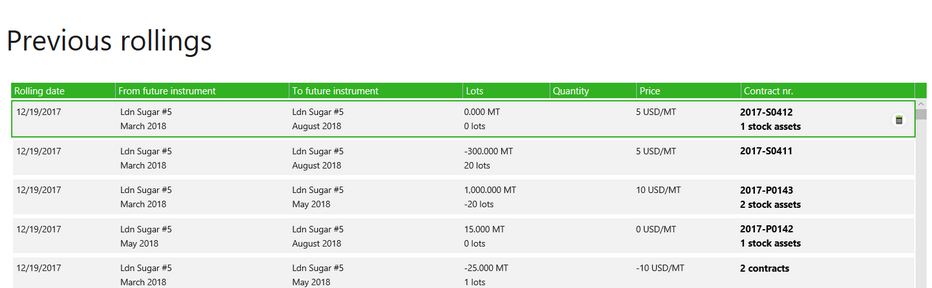
In case you made an incorrect rolling, you will find button on it to delete it at the right of the row.
Important: Deleting a rolling on this screen can only be done for the latest rolling at the top. If you remove this rolling, then the next rolling may be deleted (and after that the next latest). Before deleting this position rolling you will need to remove allocations of futures from the associated Hedge Requirement in the Hedge Allocation screen.
Differences When Deleting a Rolling on a Contract Risk Tab
There is also position rolling functionality on the Risk tab of the Contract form. Here you may delete the latest rolling for an individual contract part (after, if needed, removing any futures allocations first). However, you can only delete a complete multi-asset position rolling on the Previous rollings screen. From version 3.23.0 forward, when you delete a position rolling on the Risk tab now, then it only affects that contract part. If it was a multi-asset rolling, it will only reverse the rolling for this contract part, and adjust the number of lots in the hedge requirement for the multi-asset rolling to match the remaining assets.