Background
| • | When a Contract is created the system creates a cost sheet for it with some cost items. |
| • | Users can add more cost items on the Contract cost sheet, and sometimes also delete cost items. |
| • | Each cost item has a Cost Item Type which has a Name (e.g. Purchase, Sea freight, Insurance, ...) |
| • | A Delivery is always created for some quantity of a purchase contract or of a sales contract or for both types of contracts (when delivering purchase to sales). |
| • | At that moment that a new Delivery is created, a new Delivery cost sheet is created that is linked to the delivery. Agiblocks copies each cost item from the Contract cost sheet into the Delivery cost sheet, located in the Delivery costs section on a Delivery Financial tab. |
| • | A user can then add more cost items to the Delivery cost section. |
Important Note: Once the Delivery is created and the Contract costs copied to the Delivery cost sheet, the Delivery cost sheet becomes a separate entity not linked to the Contract cost sheet - i.e. changes to a Contract cost sheet are not copied to a Delivery cost sheet.
The Manage Costs section displays the total costs related to all delivery lines on this delivery. Cost items are defined in Master data along with cost grouping. The costs may be edited by selecting the edit button. The sheet may be printed using the Commodity costing sheet report.
All costs are shown in their original currency.
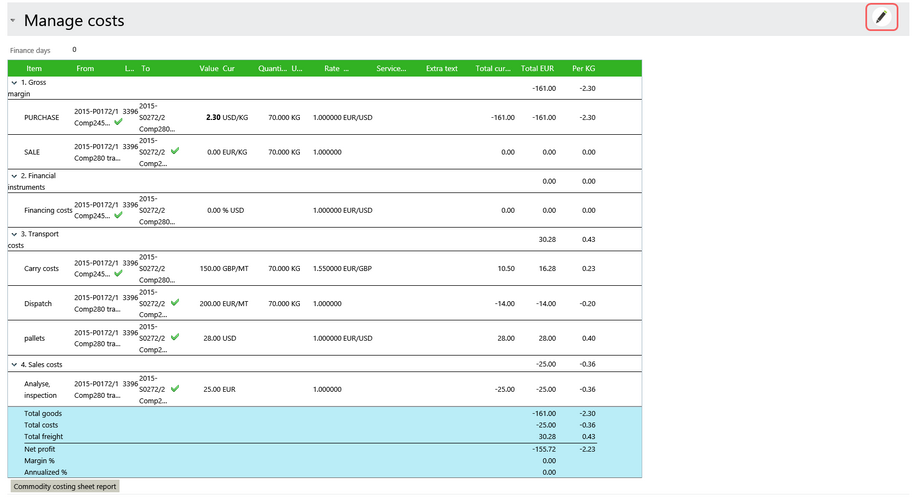
Costs can be added, deleted or edited by selecting the Edit button in the Manage costs section. The following functionality is available:
| • | Finance Days can be changed. |
| • | It is possible to manually tick an item as invoiced and add the invoice date. This applies to both incoming and outgoing delivery cost items. |
| • | Cost lines can be deleted or edited. |
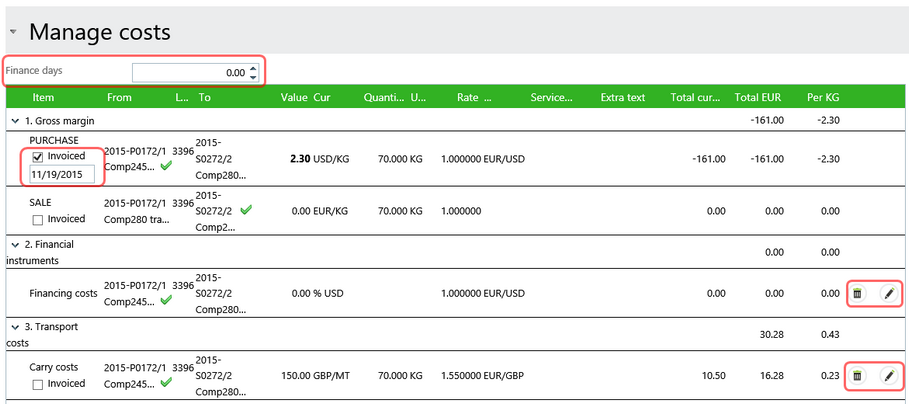
To edit a cost item, select the edit button for that item in the list.
To add a new cost, select the Add new record button.
Both adding an editing a cost record opens an in-line edit screen.
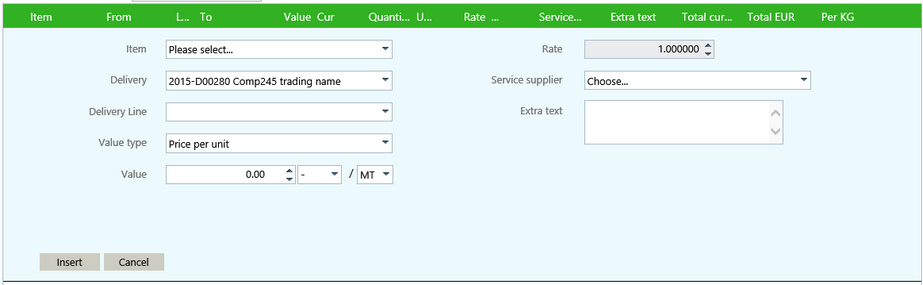
Select Insert or Update (for editing) to save the cost record or Cancel to close the edit box without saving changes.
When done making all cost changes, select the Save button at the bottom of the screen to commit the changes or Cancel to revert.