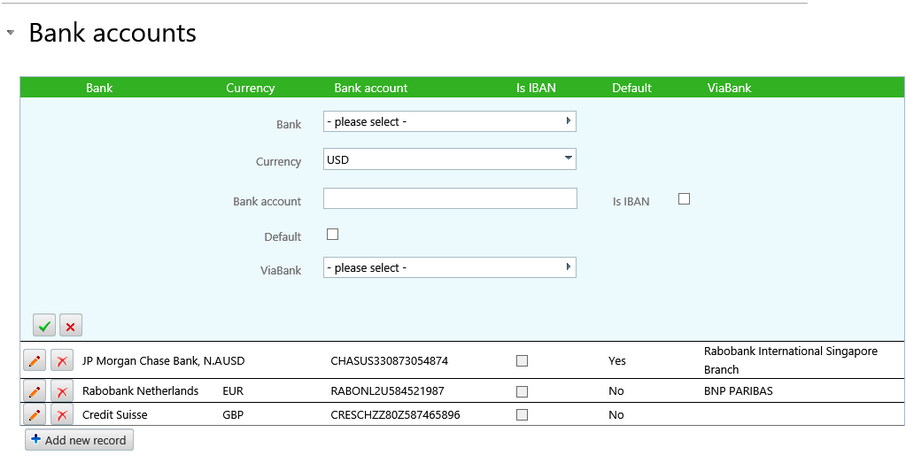|
Note: To add a bank account to an Internal company , first add the bank as a relation.
| • | Scroll to the Bank accounts section and select Add new record. An edit box opens. |
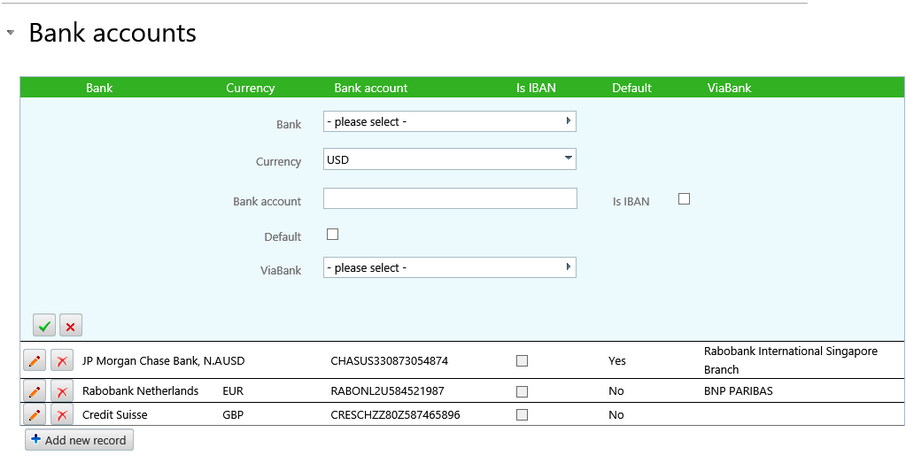
| • | Select a Bank name from the drop down list. |
| • | Select a currency for the bank. |
| • | Add the bank account number. |
| • | Tick the Is IBAN check box if the bank account number is an IBAN number. |
| • | Tick the Default check box to have this bank appear as the default selection for an invoice. |
| • | If a viabank reference needs to be added, select a bank from the drop down list in the ViaBank field. The bank name and account number will appear to the right once the bank has been selected. |
| • | Select first the green check mark and then the Save and close buttons on the internal company record to commit. |
| • | This bank account is now stored and can be found in contract entry where it can be selected as the bank account into which a customer needs to pay. |
|