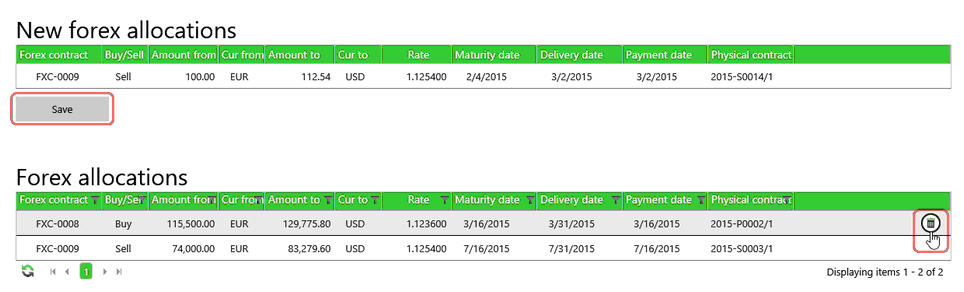On the Forex Contracts screen is a Forex Allocation App Bar button. It allows a treasury manager to allocate a Forex Contract with a Forex requirement requested by a trader.
| • | Selec the Forex allocation button to bring up the Forex allocation screen. |
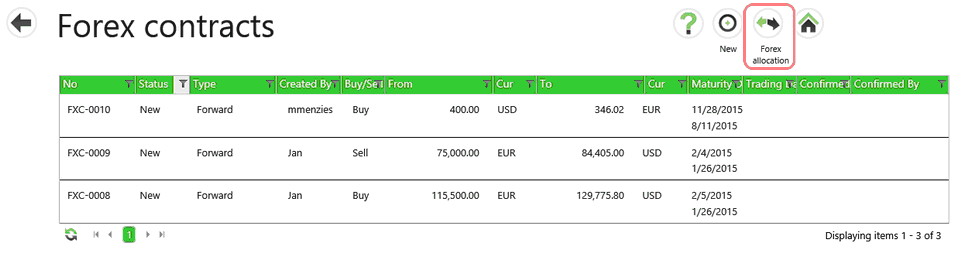
| • | Forex contracts are displayed in the left column. |
| • | Forex requirements are displayed in the right column. |
| • | A filter section at the top of the screen allows you to specify specific criteria to filter both the Forex contracts and Forex requirements. |
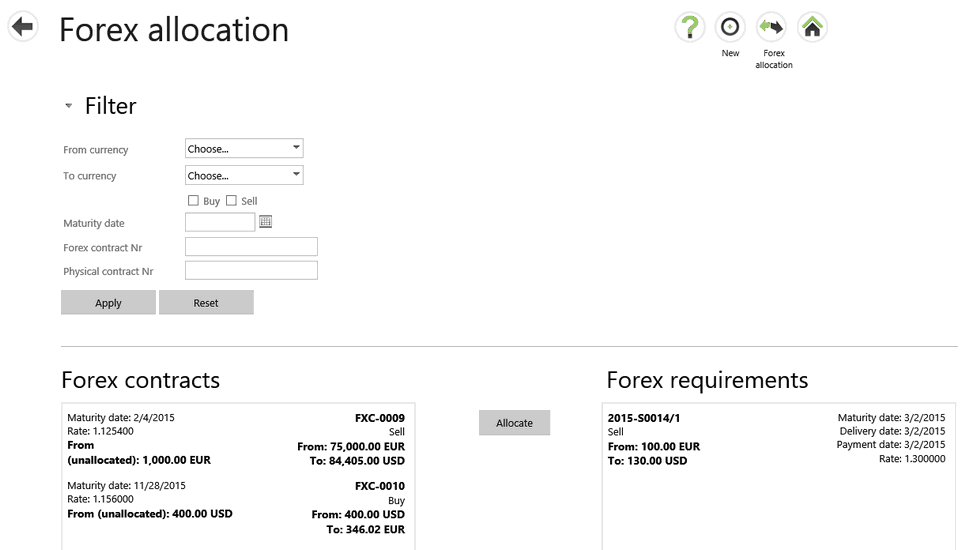
This screen allows you to match available Forex contracts with Forex Requirements.
The matching criteria are:
| • | Same maturity date. |
| • | Same buy and sell currency. |
| • | The From amount on the Forex contract should be greater or equal to the Forex requirement. |
To do matching:
| • | Select a Forex contract on the left. |
| • | Find an available Forex requirement on the right. |
| • | When either a Forex contract or Forex requirement is selected, Agiblocks displays matches in bold. |
| • | Select a matching item to select the match. |
| • | Select the Allocate button to save the match. |
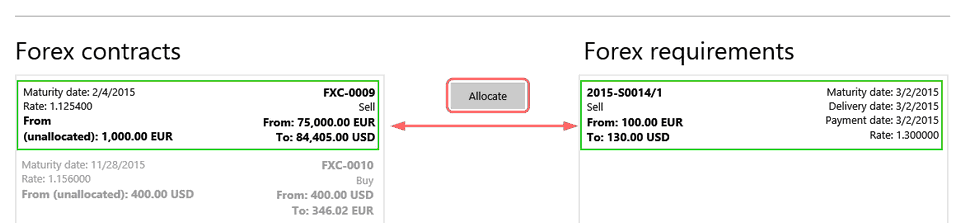
| • | The matching result is then displayed in the New Forex allocations list. |
| • | Select the Save button to save the allocation and move it to the Forex allocations list. |
| • | This information will be available on the applicable Risk section in a physical contract. |
| • | Select the allocation’s command row Delete button to delete. |