Search Bars Added to Purchases and Sales Lists
On the Trade finance screen there are lists of purchases and sales collaterals that are eligible to get financed. These lists used to have very limited search facilities. Now a search bar has been added to them and several filters have been made available.


The filters added on both screens are:
| • | commodity |
| • | contract |
| • | counterparty |
| • | description |
| • | delivery-nr |
| • | origin |
| • | quantity |
Some filters were added that are only relevant when the checkbox to include already financed goods is ticked:
| • | bank : the name of the financing bank |
| • | financing : the financing |
All of these fields can be used with
| • | Either “free text” searching; just entering some search text in the box. |
| o | e.g. entering 123 will match find goods for contract 2019-P0123 and also goods in delivery 2019-D01230 |
| • | Or by specifying the search topic. |
| o | e.g. entering contract ~ 123 will match contract 2019-P0123 and 2019-P1234 but not delivery 2019-D01230) |
Additional Search criteria on the Collaterals list
You can now can search in the collaterals table on buyer name, purchase-invoice and sales-contract number. The new filter names are:
| • | Buyer – the buyer’s trading name |
| • | purchase-invoice - the invoice number |
| • | sales-contract - the contract number |
Apply Button for Editing a Financing Reference Number
To avoid confusion on what the Save button does when editing a financing, it was replaced with a separate Apply button. This button appears next to the reference field on a Financing record. Once the field is edited, this button appears. Using this button will save the changes to the reference number only.
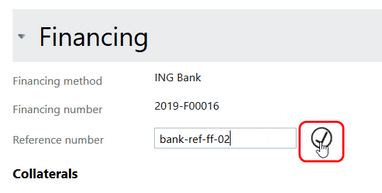
See How the Quantity Balance of Stored/Floating Inventory Collaterals Has Developed
Before you could only see the current quantity of a collateral, but now you can also see the original quantity of the collateral when it was created.
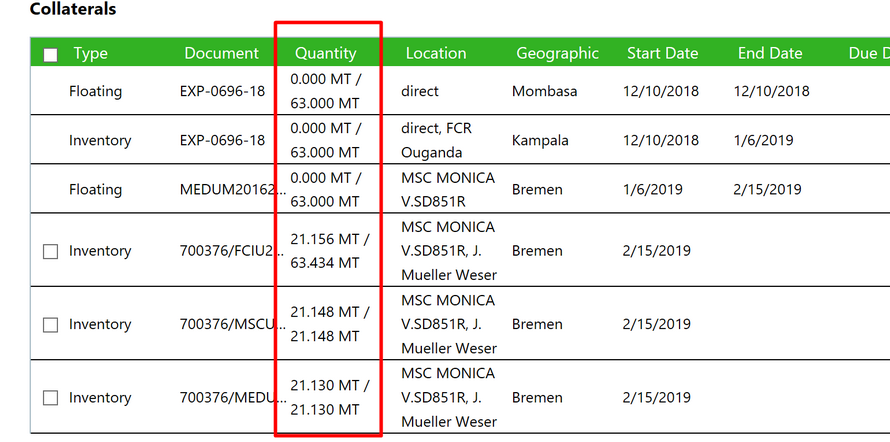
The first number is the current quantity. After the “/”the original quantity is displayed. In this example you see 3 floating lots that have no quantity anymore, but you can still see the original quantity. You also see an inventory lot of which apparently 2 quantities were split into separate lots.