Generate an Invoice from the Invoice Form
| • | Select an invoice and open it. |
| • | Select the Edit button on the Document section. |
| • | Select the Generate button. |
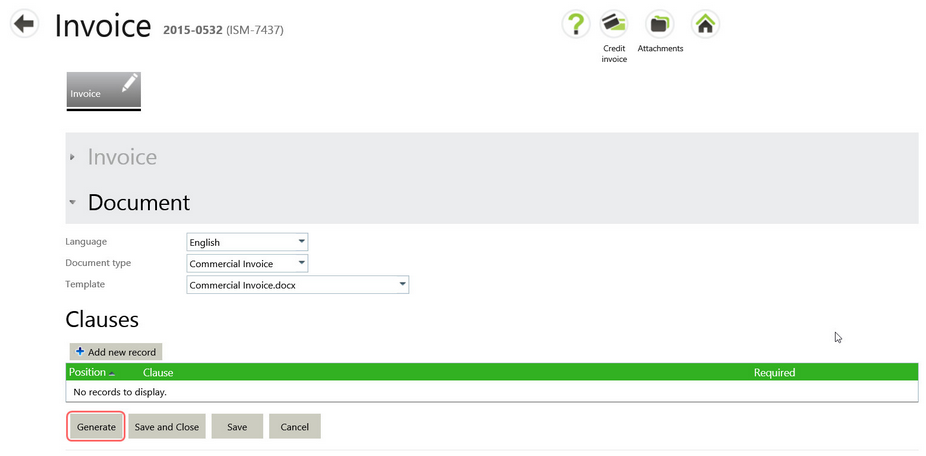
When you select the Generate button, only a small rotating progress indicator appears.
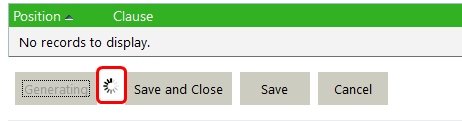
The Generate button is disabled until the generation is completed. When done, document is still saved in the Agiblocks attachments folder. There is no pop-up message to clear and the document is saved locally, according to which type of browser and browser settings you are using.
When you want to generate the same document again, you should fill in a reason field in the Generation section of the Documents section before selecting the Generate button.
Generated documents are also automatically saved in the Attachments folder. To see the generated document and any edits made to it, select the Attachments  button from the App bar.
button from the App bar.
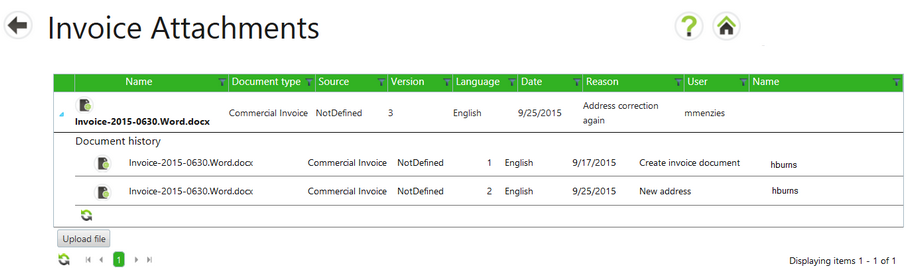
Generate an Invoice from the Invoice List
Select the Invoices tile to open the list of invoices. One of the command line buttons is Generate ![]() .
.
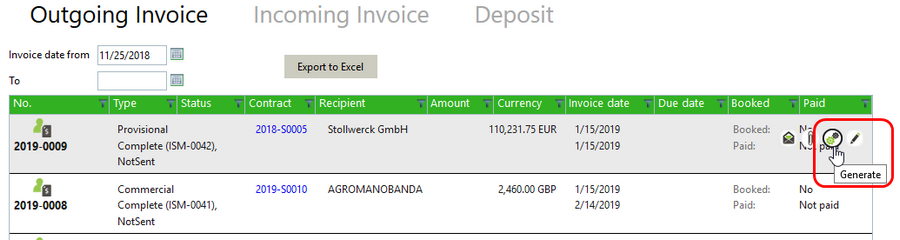
The document will be generated, saved to the Attachments folder and downloaded on your machine for you to view and edit. After the initial document generation, selecting to generate a document from a list will automatically add the word “Regenerated” in the reason field.
If you wish to view a generated document:
| • | Select the Attachments command line button to manage the generated invoice. |
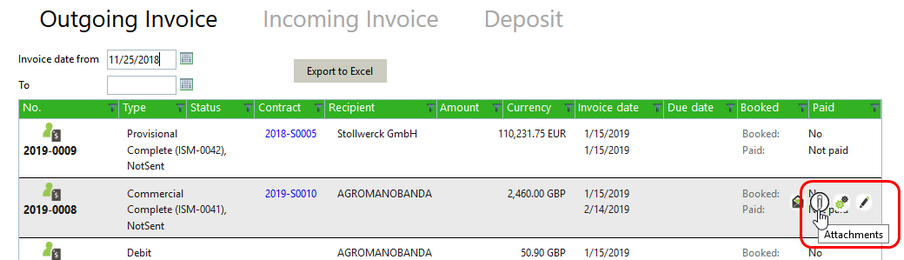
The Invoice Attachment screen will appear.

Under Attachments on this particular invoice, the following actions are available:
| o | Edit |
| o | Download |
| o | Upload new version |
| o | Delete |