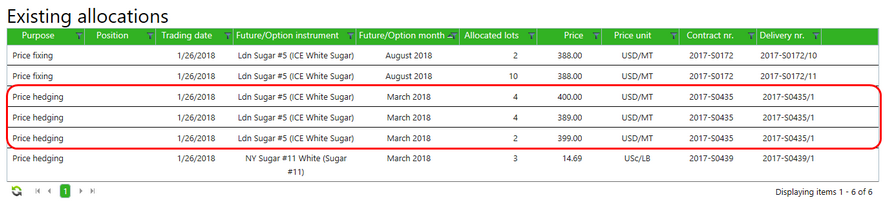Hedge allocations are created by matching a Hedge requirement or position with a Futures contract.
To allocate a Hedge requirement:
| • | To search for specific Hedge allocations, select a Hedge purpose or enter a Trade date. Select the search button (magnifying glass) to apply the filter. |
| • | Select one of the hedge requirements. The selected requirement will become outlined in green. In the left Futures contracts column, non-matching futures will be grayed out. |
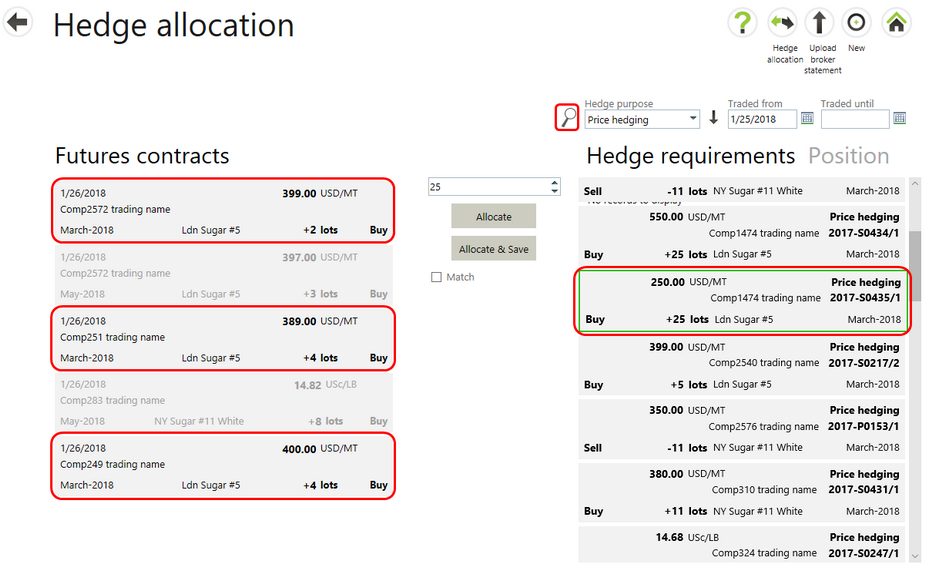
| • | To see only matching Futures, tick the Match check box. This will remove any non-matching entries. |
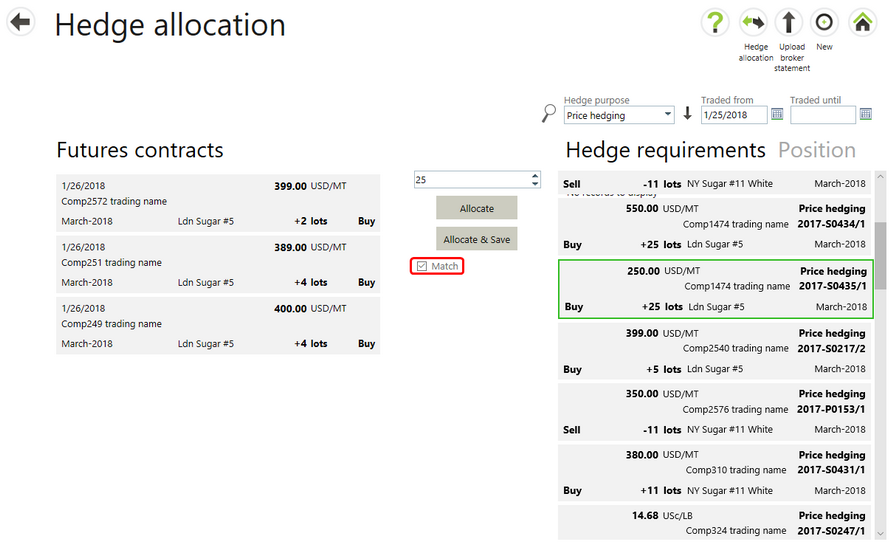
| • | Select matching rows in both columns. Multiple Futures contracts may be selected. To deselect an item, simply select it again. The green selection border will be removed and another record may be selected. |
| • | Adjust the amount to be allocated if needed and then select the Allocate button. To allocate and save the parings right away, select the Allocate & Save button. |
Note: The Allocate & Save button skips the step to manually save the allocations and automatically adds them to Existing allocations.
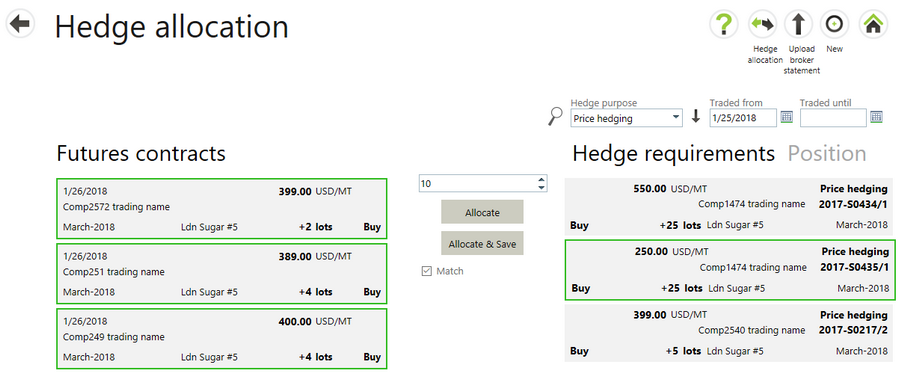
| • | When the allocation has been created using the Allocate button, both of them are ‘matched’ and shown in the Current allocations section. |
| • | To make this allocation final, select Save allocations. |

| • | This saves the allocation and lists the it in the Existing allocations section. |