On most screens like Counterparties and Relations, a new record can be created by simply selecting the New button on the App bar. This opens a screen where information can be added.

In some cases like Master data, there is a button at the top or the bottom of the existing table for Add new records:
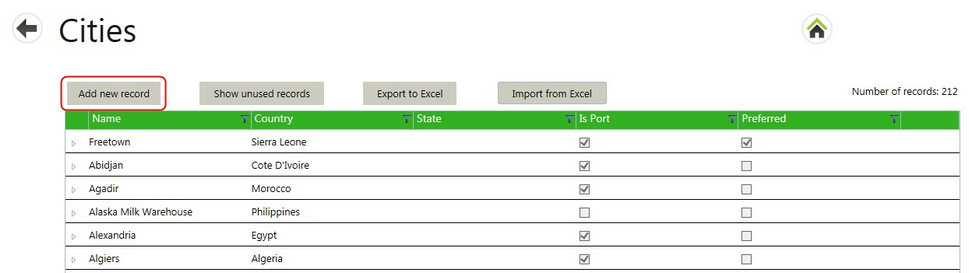
To create new Sales or Purchase contracts under Counterparties, select the Add sales contract or Add purchase contract button under the Sales contracts or Purchase contracts tabs:
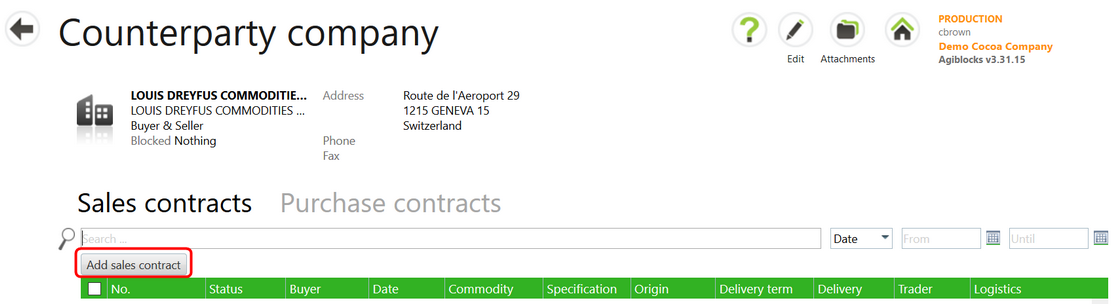
| • | Fill in the mandatory fields. |
| • | Commit the information by selecting the Save & Close or Save buttons at the bottom of the screen. |
| • | Save & Close will save the information and close the entry screen. |
| • | Save will save the record and display the saved information for further action. |
| • | This applies to all data entry screens. |