To create a financing using a Purchase delivery or lots as collateral, you select the New button on the Purchase delivery to be used as Collateral. A Create Financing screen will open. 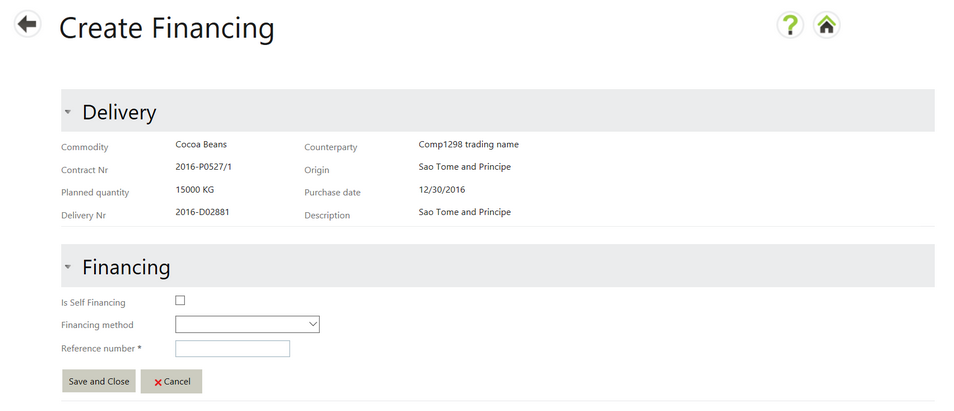
The information about the Purchase delivery will be displayed in the Delivery section. You may enter the following information in the Financing section:
| • | Is Self Financing check box – tick this if the goods will not be financed. (Note: For this release you can make a purchase self-financed, but once done, the financing process ends for that purchase.) |
| • | Financing method – select a Financing agreement from the drop down list. |
| • | Reference number – Enter a reference number to track the agreement. This is often provided by a bank. It may be entered now or at a later date, but once filled in it may not again be made empty - i.e once a value has been entered, a value must always be there. |
Select Save and Close to save the financing record. Select Cancel to discard any changes.
Note: A collateral always consists of goods already owned. As a consequence, a collateral is only created once you execute at least the left side of the purchase. Only if you execute the purchase before creating a financing, will the collateral be created right away. Otherwise it will await the execution.
A limitation of the current implementation is that in fact between the moment you create the financing and the moment the purchase is executed, the financing is not visible anywhere. The purchases list only acts as a work list: it shows only purchases about which there has been no financing decision made yet (either self-financed or financed through a credit line). Once you make the decision, the item disappears.