A Master data tile has been added to track commodities with elements, such as fat content. This tile can be found under the Configuration => Trade tab. Select to view, add or edit Commodity elements:
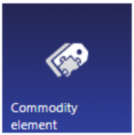

| • | Select the arrow next to the Commodity element name to view the history. |
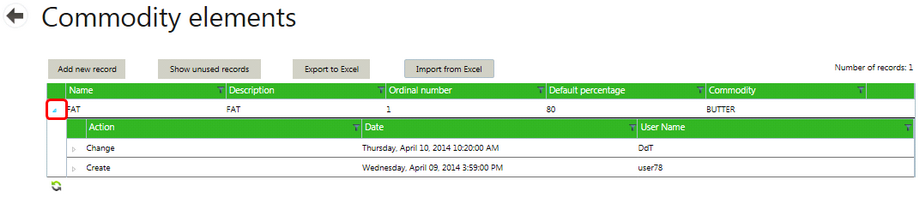
| • | Add a new record by selecting the Add new record button. |
| • | Ordinal number orders the commodity elements on drop-down boxes. Ordinal numbers must be unique within a commodity, including unused records. |
| • | A Default percentage for this commodity element for this commodity can be entered. |
| • | Select Insert to save or Cancel to cancel changes. |
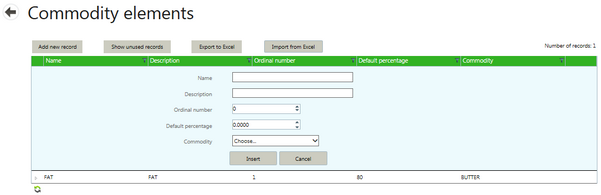
| • | Two command line items appear at the end of each item in the list: Edit and Delete. |
| • | Edit to open a window with the same fields as Add new record. |
| • | Delete moves the Commodity element to the inactive list, which can be viewed under Show unused records. |
| • | These fields are accessible as merge fields for document generation in contracts. |
