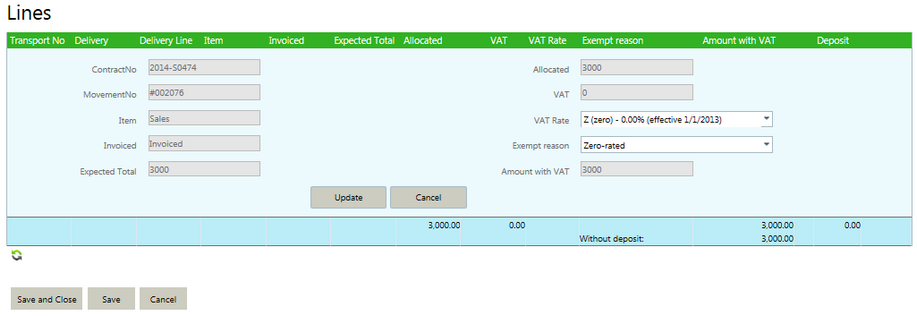For executed deliveries, both provisional and commercial invoices can be made. Agiblocks will automatically select the commercial type for executed deliveries. This can be changed to provisional by following the steps in the Provisional Invoice section.
| • | Select a Delivery which has been Executed (in this case, a Sales Delivery with Originals sent ticked). |
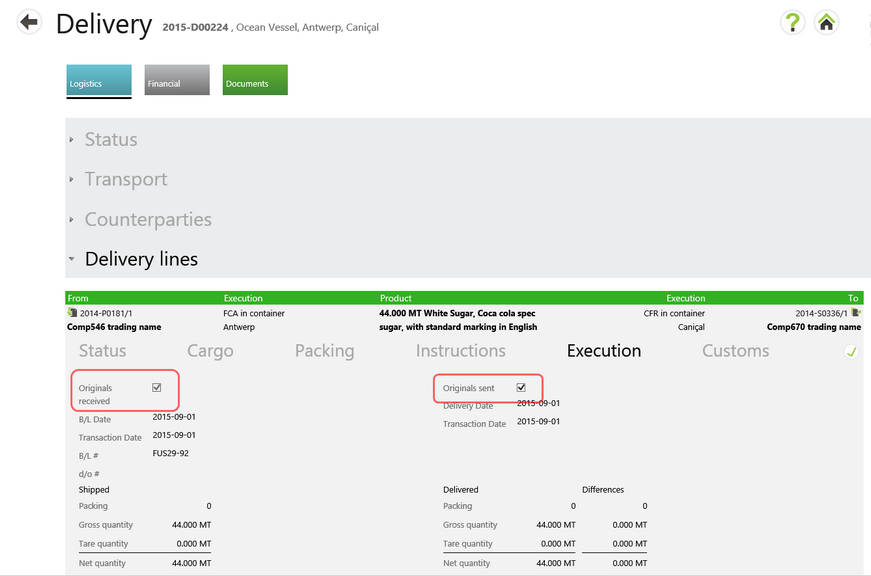
| • | Under the Financial tab in the Invoices section, select the Sales contract delivery. |
| • | Then select the Commercial invoice button. |
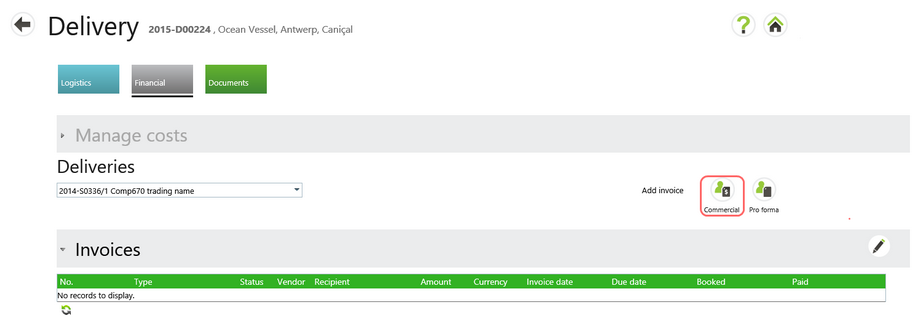
| • | An invoice is created with type commercial. Edit as necessary. |
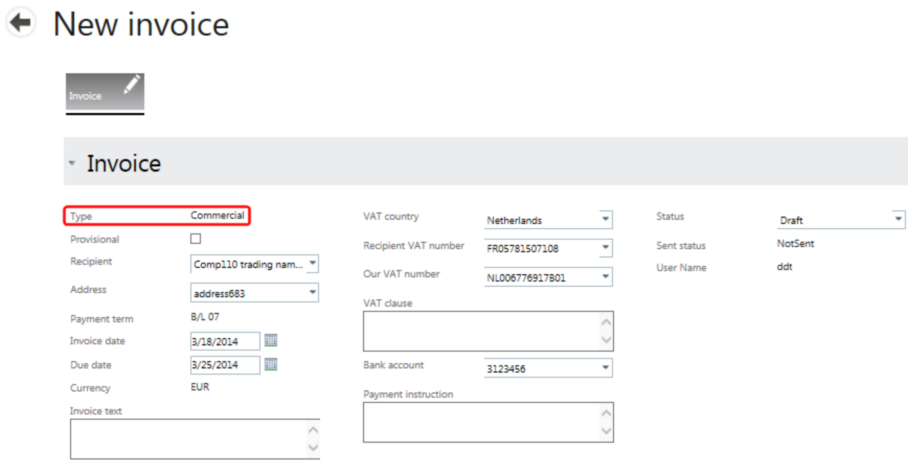
| • | Select filter attributes and select Apply under Cost Items to view relevant items. |
| • | Select the Allocate button at the end of the line to add that item to the invoice. |
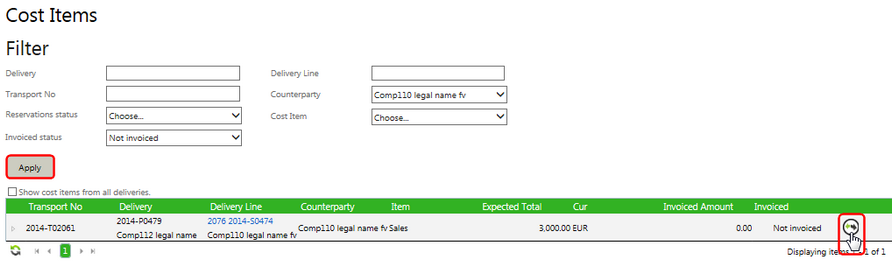
| • | Enter the amount to allocate. Tick Invoiced if this amount represents the total to be invoiced. |
| • | Select Update to add it to the invoice. |
| • | Repeat for more Cost Items as necessary. |
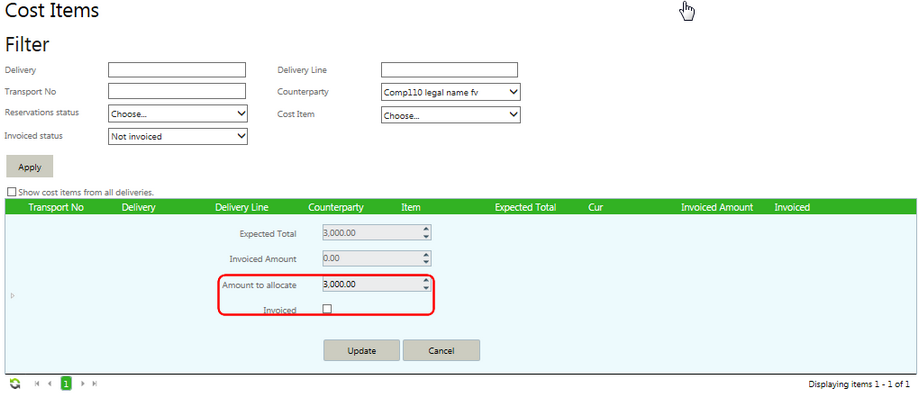
| • | The cost item(s) is now added to the Lines section. Edit the line to update the VAT Rate. |
| • | Select Save and close to commit. |