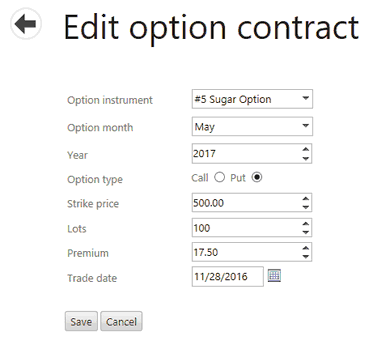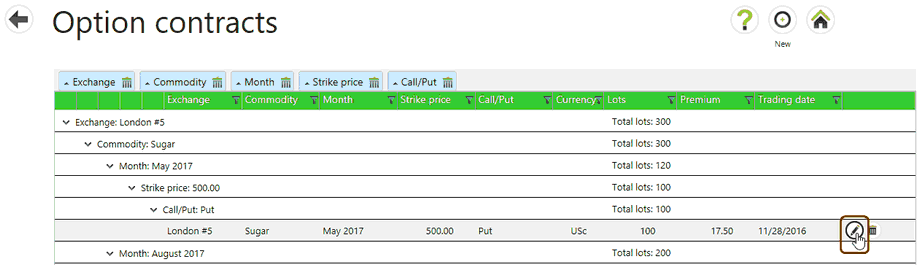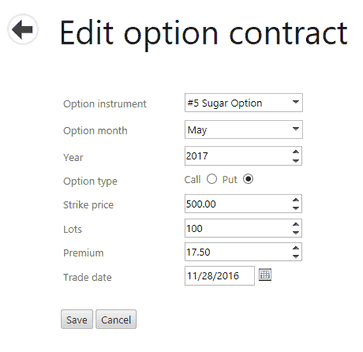|
To add an Option contract, select the Options tile from the Home screen to open the Option contracts screen.

| • | Select the New button from the App bar to open a new option contract record. |
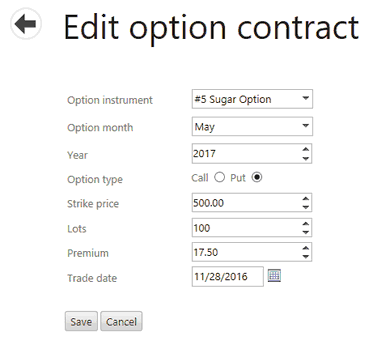
| • | Enter the information in the form. |
| o | Option instrument - The name of the option being traded. |
| o | Option month - Option expiration month. |
| o | Year - Option expiration year. |
| o | Option type: Call or Put. Call is the default. |
| o | Strike price - the price at which the owner of the option can buy or sell the futures. |
| o | Lots - the amount of lots in the option contract. |
| o | Premium - the price for which the option itself was bought or sold. |
| o | Trade date - The month, day and year that an order is executed in the market. |
| • | Select Save to save the record. Select Cancel to exit the screen without saving any information. |
Editing an Option Contract
Edits to an option contract are done on the Options screen.
| • | Find the option to edit in the list options. |
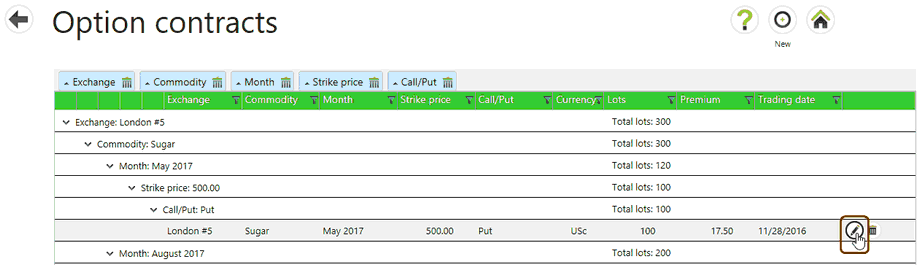
| • | Select the Edit button from the command line. The Edit option contract form appears. |
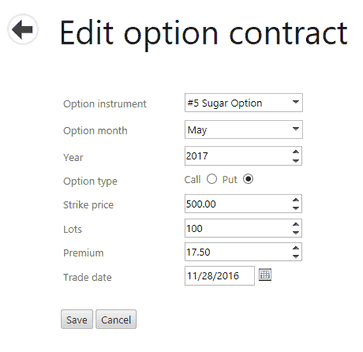
| • | Change any information in the form. |
| • | Select Save to save the record. Select Cancel to exit the screen without saving any information. |
Option Expiration Dates
An Option expiration date Master data record is automatically entered when a new Option contract is created. An Agiblocks Administrator with permission to edit Master data may edit the expiration dates on these records if needed. Only the expiration date may be changed. See the section about Options Expiration for more information.
|