Begin by matching a Sales and Purchase contract using Reservations. If there has not been a matching Sales or Purchase contract already created, use the Back to Back button on the Contract form to create the matching contract.
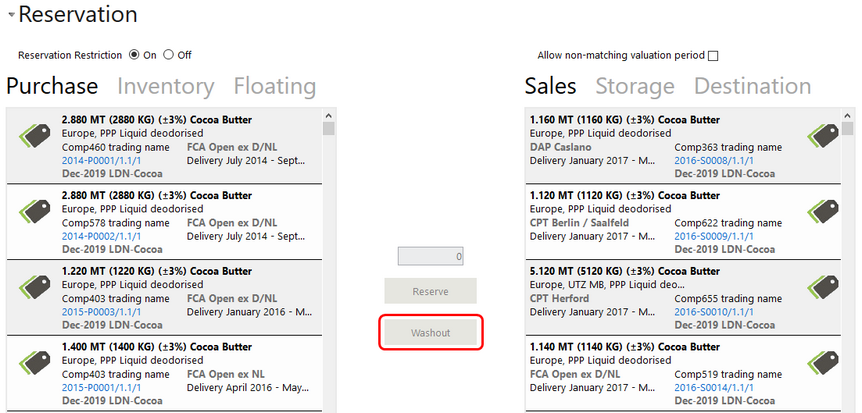
If a purchase is selected on the left and a sale selected on the right and they meet the criteria for a washout, the Washout button will be enabled along with a date field and drop down list for date type. You can select the type of deliveries from a drop down list and enter a date for them. The type of delivery must match the delivery type on the contracts.
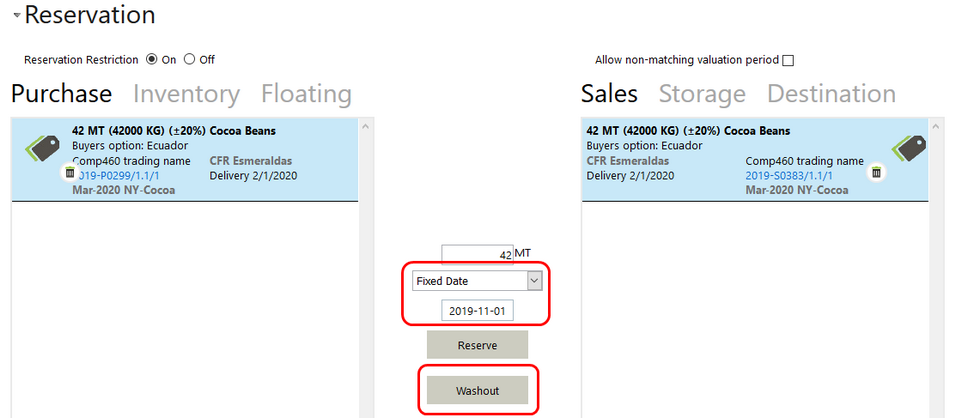
The default date is the current date unless the current date is not in a period that is Open or Closed for Trade. If the current date is not in a period that is Open or Closed for Trade, then Agiblocks will select the closest date that is in such period (e.g. when it is 2 May and May is not yet open while April is open then 30 April will be selected.)
When you enter a date and select the Washout button, a reservation is created (but not yet saved) with an icon on the left indicating it is a washout reservation.
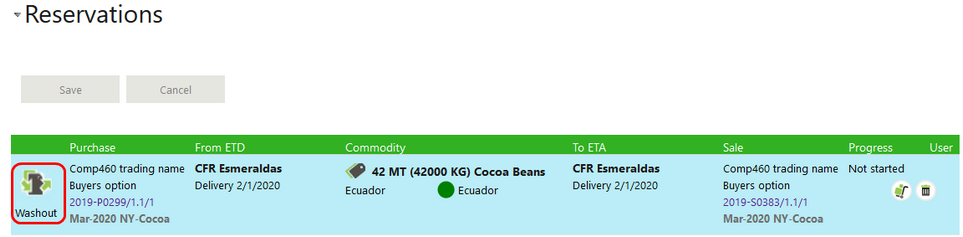
When you save the reservation, Agiblocks will automatically:
| • | Create a Reservation |
| • | Create a Delivery |
| • | Execute the Delivery on both sides for the reserved quantity. The date you enter will be used for the Delivery execution date of both the left and right sides. |
After saving the reservation, an additional icon appears on the command line.

Selecting the icon brings you directly to the executed delivery.
Continue with creating an invoice with both purchase and sales cost items and any adding other relevant cost items.