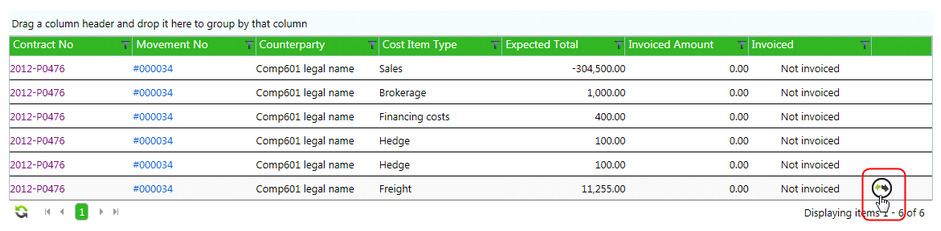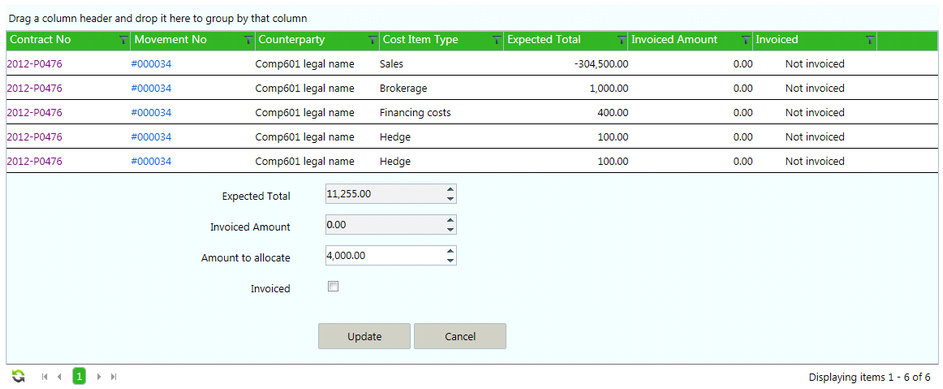| • | Under Cost Items, use the Filter to find the accrued cost or budget related to this incoming invoice. For example, the contract delivery related to this freight charge. |
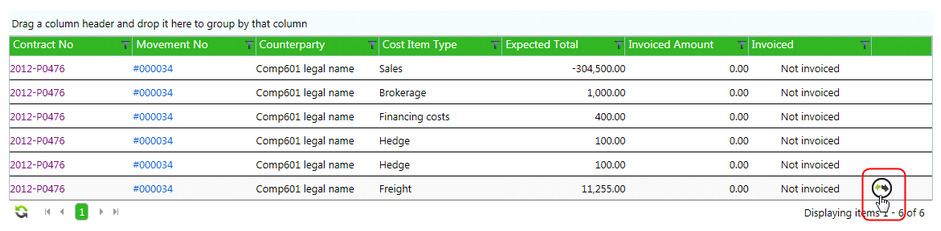
| • | Select the cost item and select the Allocate button on the right hand side of that record’s command row. |
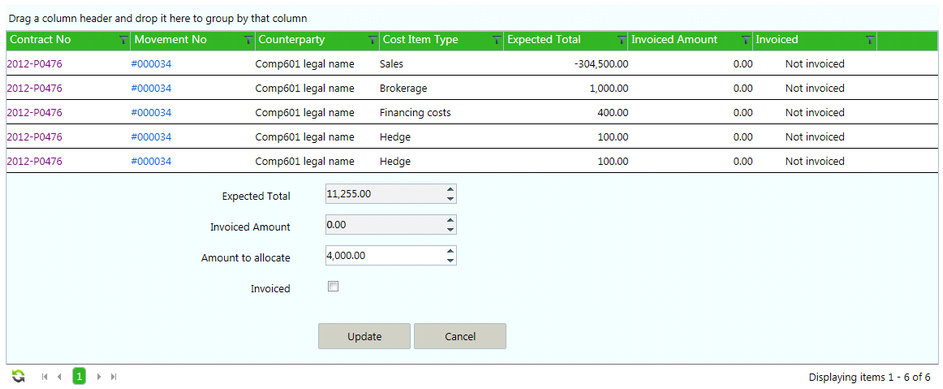
| • | This will open up an allocation edit area. |
| • | Enter the amount to be allocated. |
| • | If the amount does not match the Expected Total but the allocation should be considered to fully invoice the Expected Total even if the amounts do not match, select the Invoiced check box. This will remove the cost item record from any further invoice allocation. |
| • | Allocation creates a Cost Item Line in the next section. |
| • | When finished entering all the information, select Save and close. |
| • | An Agiblocks internal invoice number will be assigned. |
| • | Once the invoice has been fully allocated the status may be set to complete and the invoice record saved. The booking check box is then visible and can be ticked. |
Note: An incoming invoice can be allocated to Cost Items in Agiblocks even after the payment for this invoice is processed in an external financial system.
|