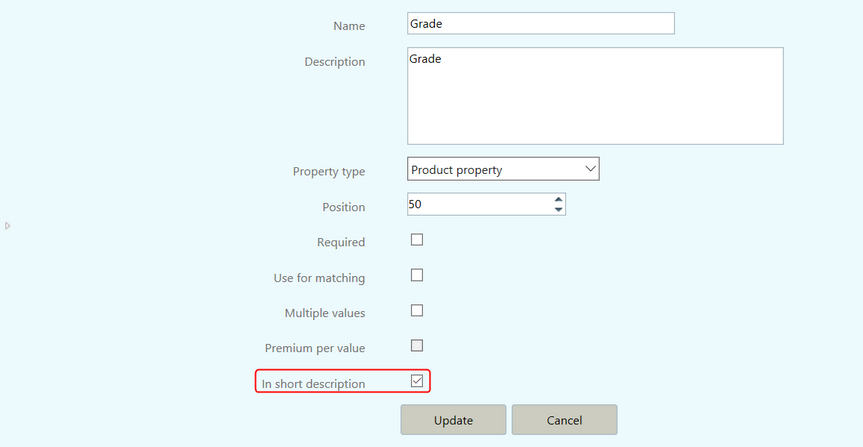Reservation filters allow you to narrow down or specify different types of contracts on which to perform a Reservation. Filters are divided into 3 sections:
| • | Filters applicable to Purchase contracts in the left Reservation window are in the left column. |
| • | Filters applicable to both Purchase and Sales contracts are in the middle column. |
| • | Filters applicable to Sales contracts in the right Reservation window are in the right column. |
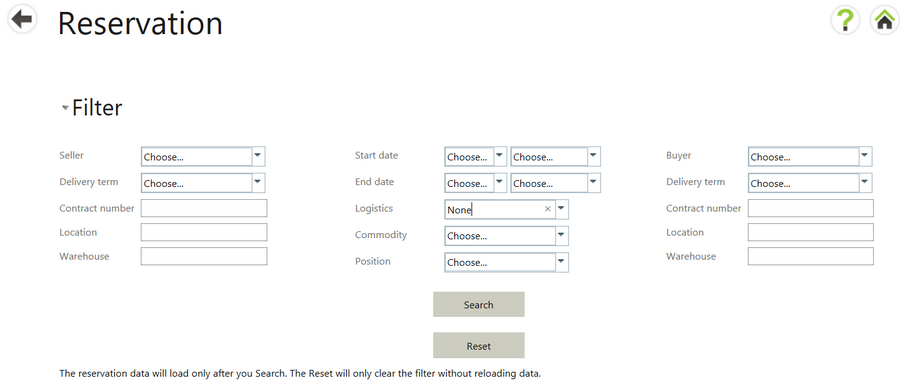
Contracts are automatically filtered on the Logistics field for the user who is logged in. This can be changed by selecting another user or None from the Logistics drop down list:
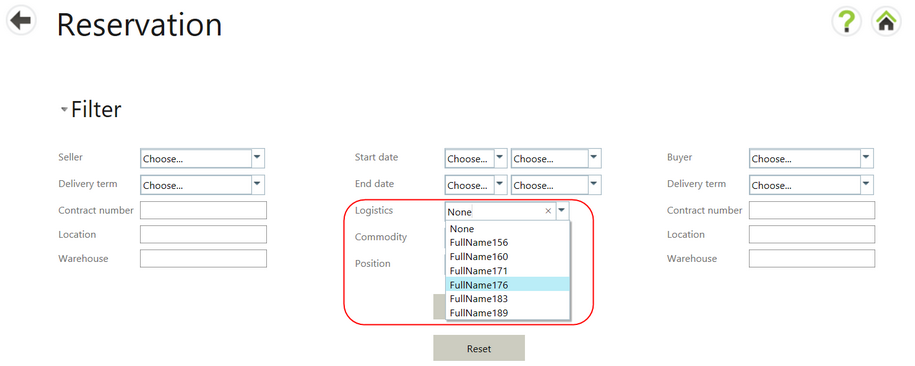
To set a filter or set of filters:
| • | Select an option or type a value into a specific field and select the Search button. |
| • | To remove filters from all fields, select the Reset button. |
| • | Filter values are not “sticky”. Exiting the allocation screen resets all filters. |
When selecting a Commodity filter, several new fields appear for selection.
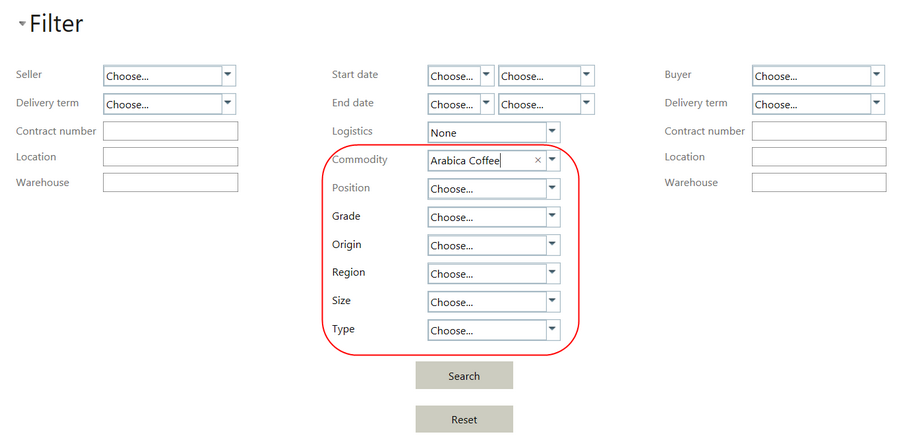
Fields, for which the box “Show in short description” is ticked in Master data, are displayed here. This is defined per commodity under Commodity properties. For example, Grade is listed here under an Arabica coffee, because for the commodity Arabica coffee, the Show in short description box is ticked.