Reporting 2.0 Setup: OData Interface Permission
If your company has purchased the Agiblocks reporting module, there will now be a new permission available under Reporting permissions called Access OData EndPoint.
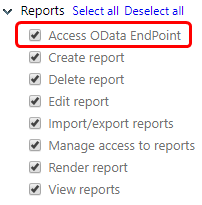
Selecting this permission will allow any Agiblocks user who has this permission to use the Agiblocks OData interface to the Agiblocks reporting database.
Reporting 2.0 Setup: External Reporting URL
You can add a direct link from within the Agiblocks application to your own reporting tool. When used, this link will open the URL in a new tab.
Setting up this link is done by filling in a URL in an Agiblocks Internal company. You will need the permission to edit an Internal company. To add the URL:
| • | Select an Internal company. |
| • | Select the Edit icon from the App Bar. The edit screen opens and you will see a field to fill in an external reporting URL in the first section of the form. |
| • | Fill in the URL to your reporting tool designer or list of reports you’ve created using Agiblocks reporting data. |
| • | Save the Internal company record. |
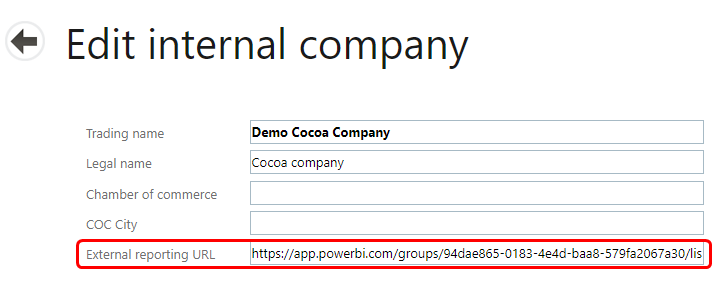
If your company is not using Agiblocks Reporting 1.0, then filling in a URL will bring you directly to that URL when you select the Agiblocks Reporting Module tile from the home screen.
If your company already has Agiblocks Reporting 1.0 installed, filling in this URL will show a new icon in the App bar on the Reporting module screen.

Selecting this icon will open up a new tab with the URL you entered. Note that you must also have the Access OData EndPoint permission to access the OData interface for the URL to work properly.