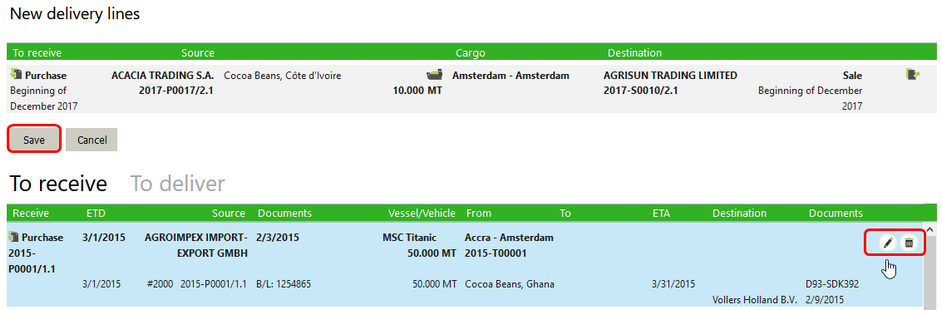The button New in the App Bar on the top right of the Delivery list is used to create a new Delivery.

On the screen that opens, a list of available Reservations are on the left and a list of available Transports is on the right. The Reservations are sorted by deadline, which is the earliest end of the 2 delivery periods involved. The transports are sorted by the end of the period of arrival and then for equal periods, alphabetically.
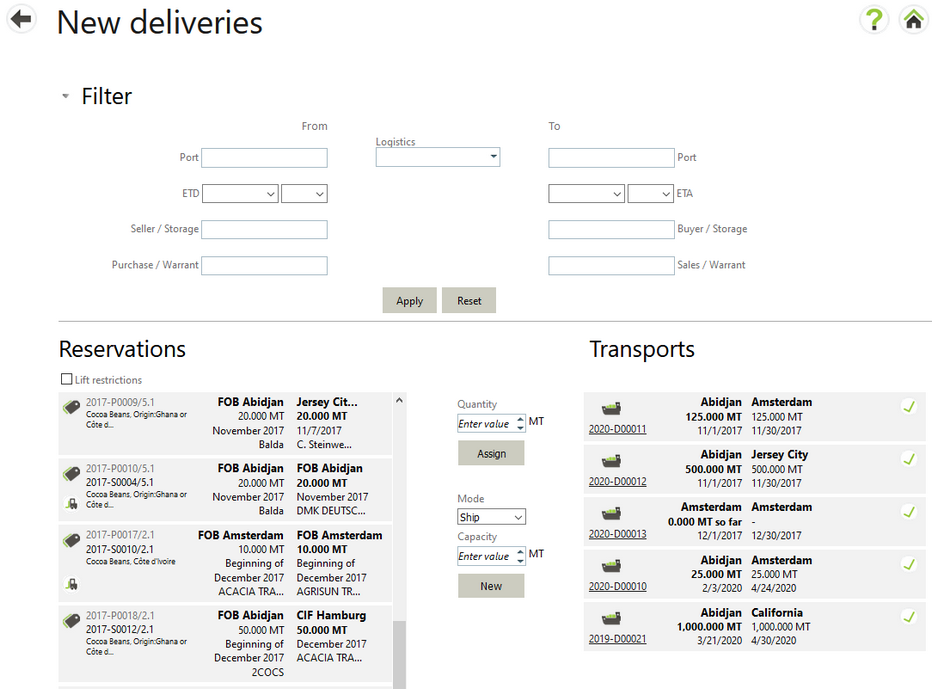
Multiple reservations can be combined as delivery lines within in one transport. You can select a Reservation and perform these actions:
| • | Select New to create a new delivery assigned to a new transport. By default, the transport has exactly the capacity needed for the delivery of that reservation. A higher capacity can be entered or the capacity can be cleared (making it undefined) to have this transport appear in the list of transports with available capacity. |
| • | Select Assign to create a new delivery assigned to an existing transport with sufficient capacity. By default, a delivery for the full reservation is created and assigned to the transport. Users can create a partial delivery (and transport) by lowering the quantity. This will split the reservation into two reservations. |
Notes: A logistics user can partially allocate a reservation to a new transport which has a greater capacity than the allocated quantity.
Once a Delivery has been created, it appears in the New delivery lines section. You must choose to Save the items in this list for a Delivery record to be created. Once it is created it then appears in the Delivery section at the bottom of the screen. Here you may select the trash button to Delete the delivery or chose the Edit button to open up a Delivery form per delivery line.