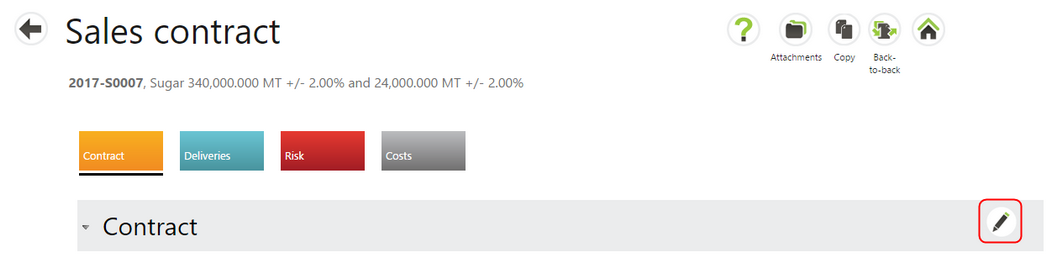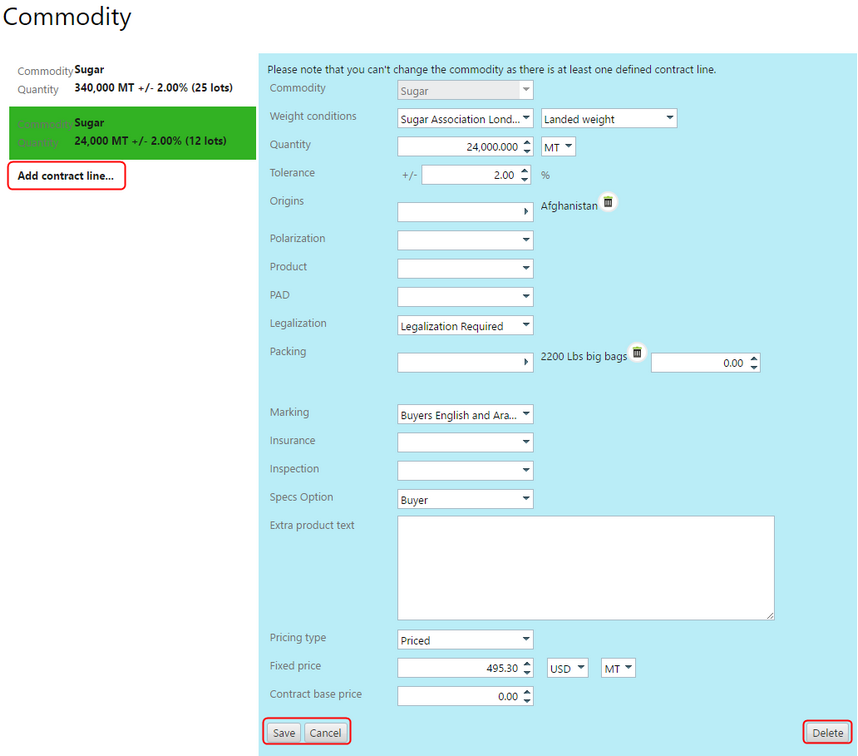|
In the Contract tab, select the Edit button in the Contract section to begin editing contract delivery lines.
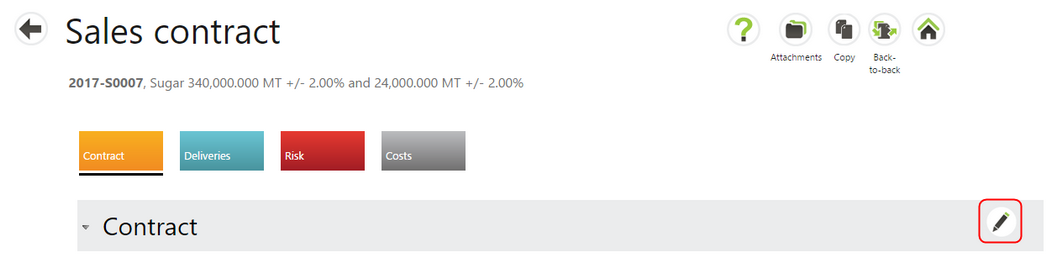
| • | In the Commodity section, all the contract delivery lines will be displayed on the left. |
| • | The first contract delivery line will automatically be opened for editing in the blue screen area. |
| • | Select a different contract delivery line to highlight it for editing. |
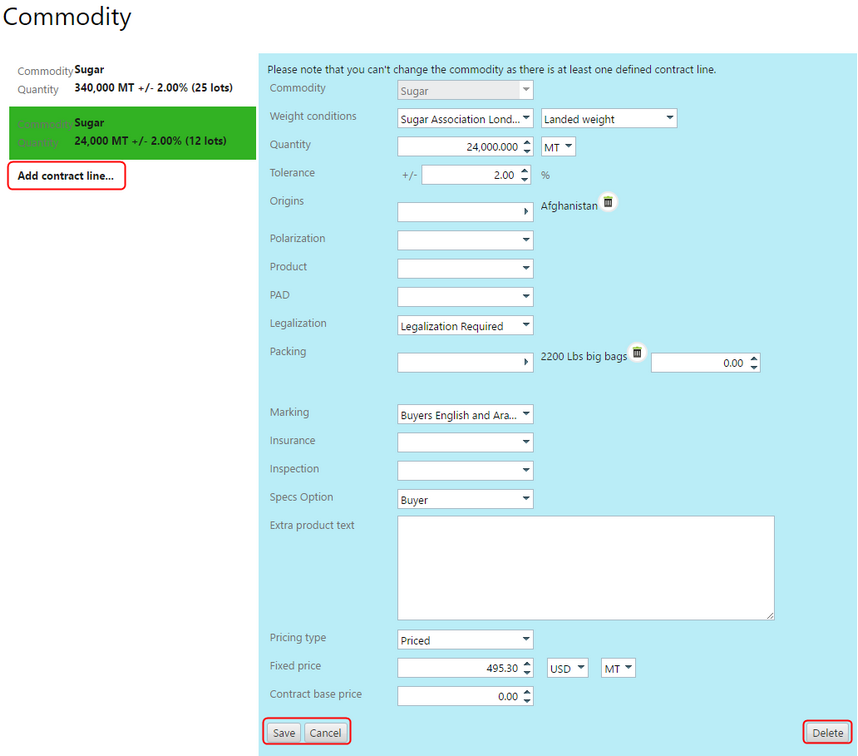
| • | Change the information and use the Save button within the blue area to save changes. |
| • | Use the Cancel button to cancel changes and deselect the item for editing. |
| • | Use the Delete button to delete the contract delivery line, see the section below. |
Adding a New Contract Delivery Line
| • | To add another contract delivery line, select the Add Contract line… text.. |
| • | Fill in the information in the blue Edit form and Save it. |
| • | Select the Save or Save and Continue buttons at the bottom of the Contract section to commit changes. |
|