Generate a Contract Document from a Contract Form
Open the contract in Edit mode (under the Contract tab):
| • | Select Language. |
| • | Select Document Type. |
| • | Select Template. |
| • | Select Generate. |
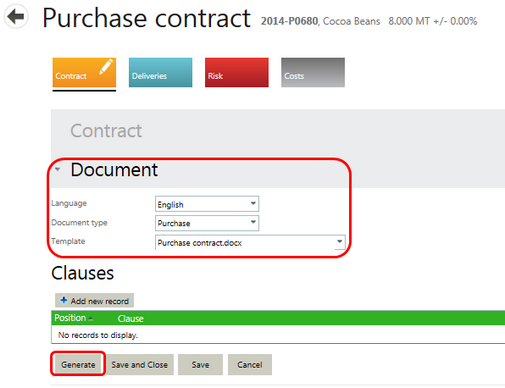
When you select the Generate button, only a small rotating progress indicator appears.
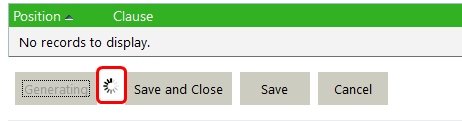
The Generate button is disabled until the generation is completed. When done, document is still saved in the Agiblocks attachments folder. There is no pop-up message to clear and the document is saved locally, according to which type of browser and browser settings you are using. Examples:
Firefox
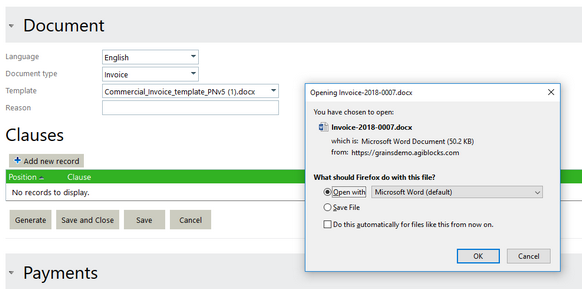
Chrome
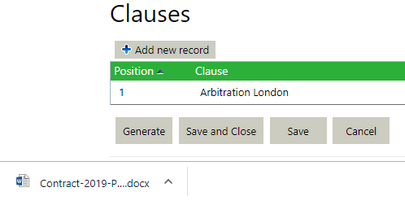
Microsoft Edge
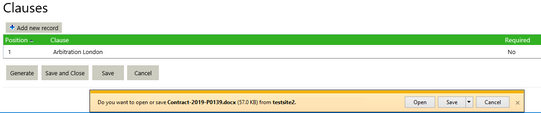
When you want to generate the same document again, you should fill in a reason field in the Generation section of the document before selecting the Generate button.
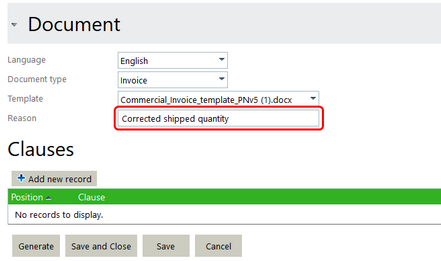
If you do not specify a reason for generating the document again, you will receive an error message.
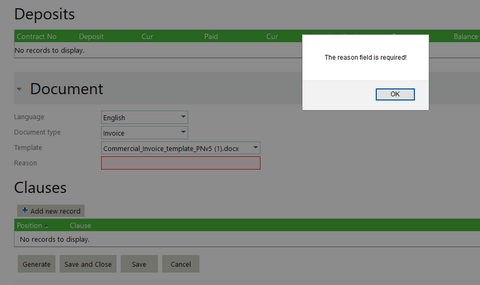
Generated documents are also automatically saved in the Attachments folder. To see the generated document and any edits made to it, select the Attachments  button from the App bar.
button from the App bar.

Generate a Contract from a Contract List
Select the Invoices tile to open the table of invoices. One of the command line buttons is Generate ![]() . Select this button to generate the document.
. Select this button to generate the document.
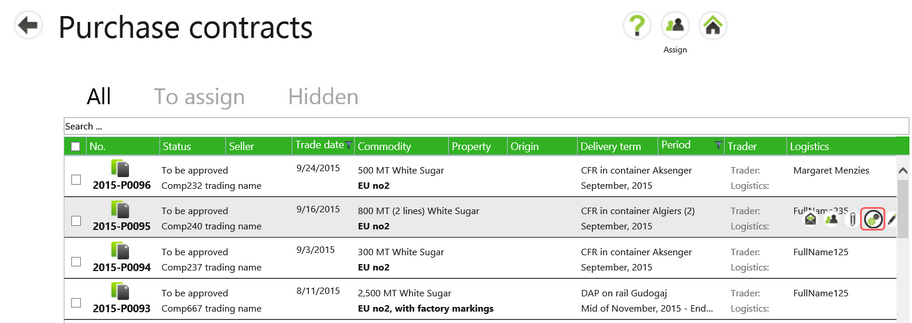
The document will be generated, saved to the Attachments folder and downloaded on your machine for you to view and edit. After the initial document generation, selecting to generate a document from a list will automatically add the word “Regenerated” in the reason field.