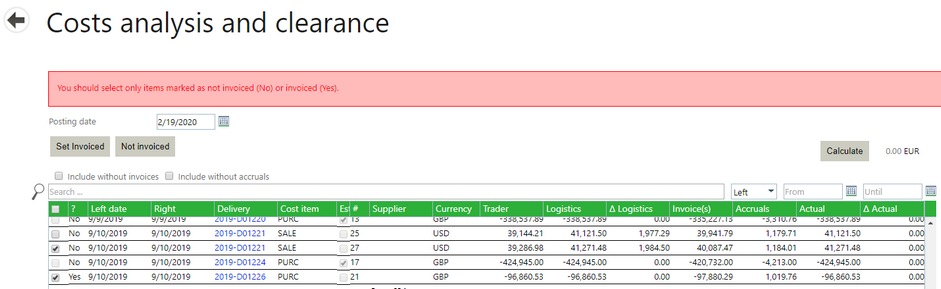On the Cost Analysis & Clearance screen, you can select cost items and "clear" them, meaning that you mark them as invoiced (or not invoiced). After selecting items, you can calculate a total of these items on the screen displayed in company currency.
Creating a Cost Item Total
1. On the Cost analysis and clearance screen, tick the cost items you wish to total.
2. Select the Calculate button at the top right of the table.
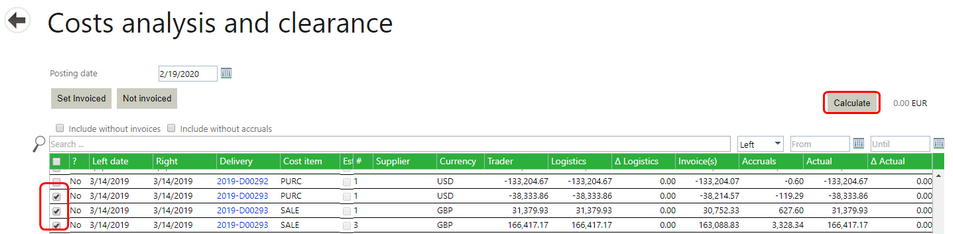
The summary amount will appear next to the Calculate button followed by the company currency type.
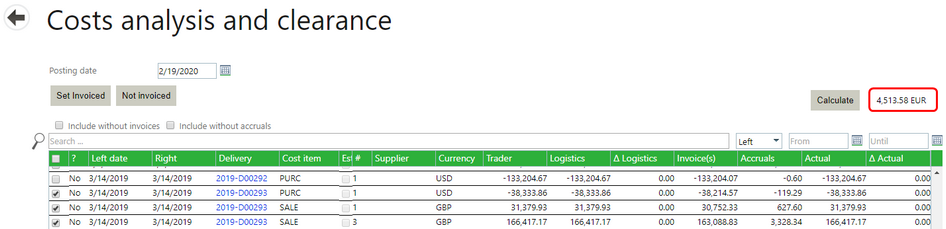
Ticking and unticking more items and selecting the Calculate button again will give a new total of the ticked items.
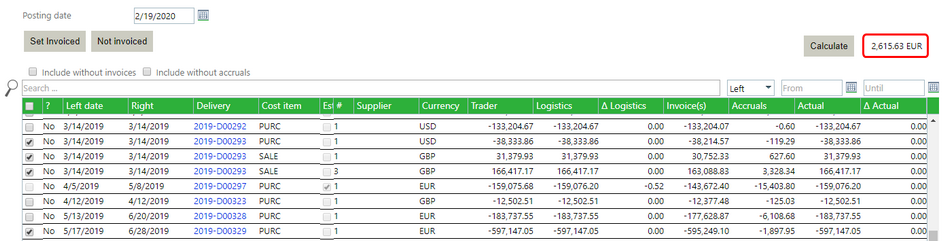
Note: For some cost items that use currency rates, Agiblocks uses the currency rate for the current date or the latest currency rates available in the system. If period closure is enforced, the rates used will be the ones available no later than the end of the open period.
Restriction: If you select items that are marked as invoice and items that are marked as not invoiced, then calculating the total is not meaningful. So Agiblocks will show you an error message "You should select only items marked as not invoiced (No) or invoiced (Yes)"