Background
Agiblocks users can manage cost differences for deliveries in cost sheets found in the Financial tab of a Delivery. You can make a cost item as "invoiced", as per a certain date, meaning that no further invoices are still expected for this cost item. As a result, any accruals for the remaining differences between actual and expected amount are reversed. This is sometimes called clearance.
While this is useful, this doesn't make it easy to find cost items that might need to be marked as Invoiced in Agiblocks. So a new screen called Cost analysis and clearance has been added where you can more quickly find and manage cost items.
This new screen is accessed via an Analysis & Clearance button on the App bar of the Outgoing invoices screen.
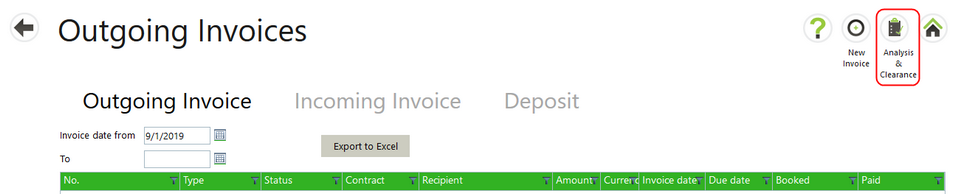
Permissions
There are 2 permissions associated with this new screen which are found in the Invoice section of the Roles screen:
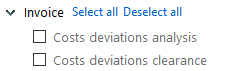
Selecting Costs deviations analysis allows a user to see the Analysis and Clearance button on the Outgoing Invoices screen and to view and search the Costs analysis and clearance screen. Selecting Costs deviations clearance allows a user to select and perform data edits on the screen.
Screen Layout and Usage
The Cost analysis and clearance screen shows information about individual cost items similar to what is shown in the cost analysis section of the financial tab of the delivery form. Here you can easily find cases where the actual costs deviate from the budgeted costs, select multiple items and mark the selected group as invoiced.
The design of the screen uses a standard Agiblocks table. In it, information from a Delivery Financial tab cost analysis sections are displayed with one cost item per line. You can change the width of the columns.
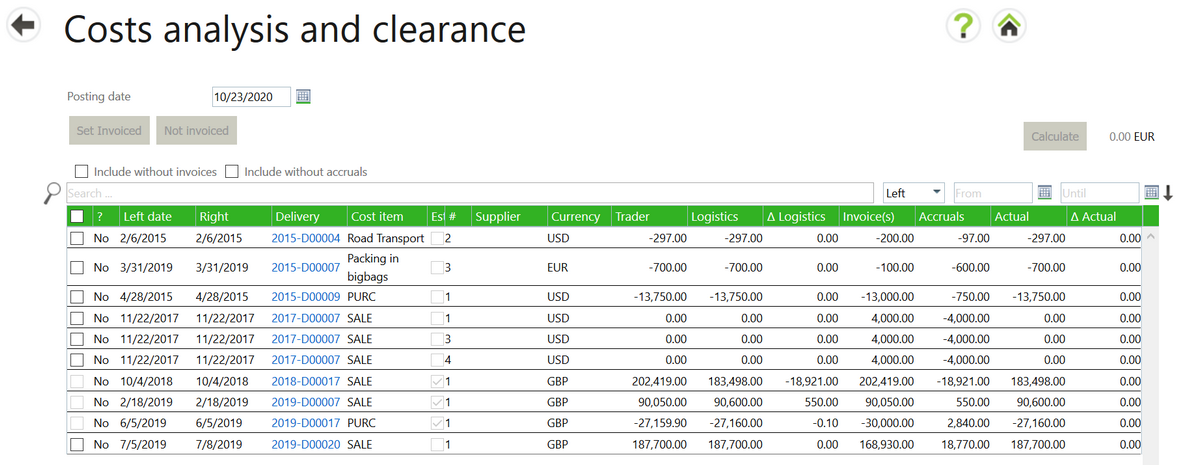
To easily focus on the cost items that usually need to be marked as invoiced, the screen has 2 default filters:
1. It shows only cost items that have a non-zero balance of invoice allocations
2. It shows only cost items that have a non-zero balance of accruals
The result is that the screen shows only those items with a cost that is invoiced with a remaining accrual.
At the top left of the table you see 2 check boxes to override these defaults:
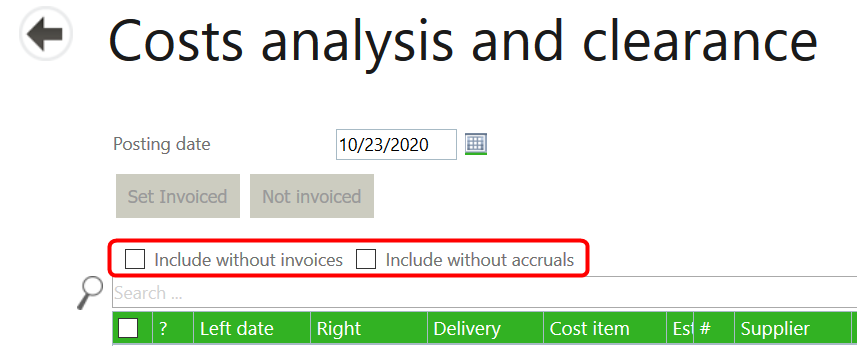
| • | You can include cost items without invoices (short for items with a zero invoice balance) |
| • | You can include cost items without accruals (short for items with a zero accruals balance) |
At the top of the screen there is a field to enter a posting date and 2 buttons to collectively mark selected items as invoiced or not invoiced as per that date. Selecting one or more items in the check box on the left in the table activates the buttons and allows you to select them.
By default, the screen will show about 75 lines. If you select the check box in the table header, it will load all cost items that match the filter criteria.
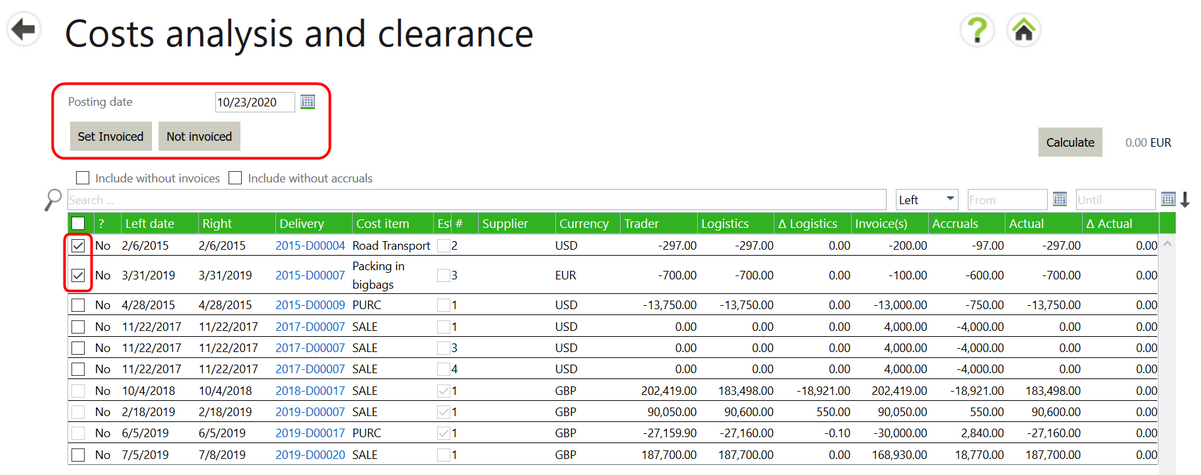
The following information is displayed in each column in the table:
| • | ? – Is the cost item invoiced, yes or no. |
| • | Left date – Execution date of the left side of a delivery. |
| • | Right date – Execution date of the right side of a delivery. |
| • | Delivery – Delivery number. |
| • | Cost item – Name of the cost item. |
| • | # - Cost item number in the cost sheet of the delivery. |
| • | Supplier – Supplier name. |
| • | Currency – Original currency of the cost item Note: Cost items on this screen are not converted to “company currency" and are displayed in their original currency values. |
The following column information should be visible on a delivery cost sheet – cost analysis section
| • | Trader – Trader’s budget |
| • | Logistics – Logistics budget |
| • | ΔLogistics - Delta of Trader budget vs logistic budget |
| • | Invoices(s) – Total invoiced |
| • | Accruals – Total accrued |
| • | Actual – Sum of invoice(s) and accruals |
| • | ΔActual – Delta of logistic budget total minus actual budget total |
Cost Item Search
At the top of the table there is a standard Agiblocks search bar.
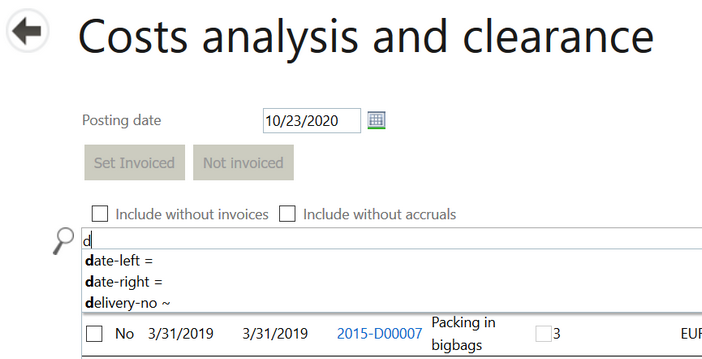
Search filters that are available:
| • | cost-item |
| • | currency |
| • | date-left (= transaction date left, or if not executed, BL-date ) |
| • | date-right (=transaction-date right, or if not executed, delivery date) |
| • | delivery-no (= delivery number) |
| • | invoice (= allocated invoice numbers, can be official number or the ISM number) |
| • | posted-accruals (= amount of remaining posted accruals) |
| • | posted-invoices (= total invoices amount allocated to this cost item) |
| • | supplier |
Note: You cannot search and filter on any of the other fields with an amount other than those listed above.