On the Deliveries tab, you can view reservation and delivery information for each contract delivery line. Each line will show the total contract delivery line quantity, how much has been reserved (Reserved), how much is in transit or is in the process of being delivered (Started), and what quantity has been has been delivered (Executed).
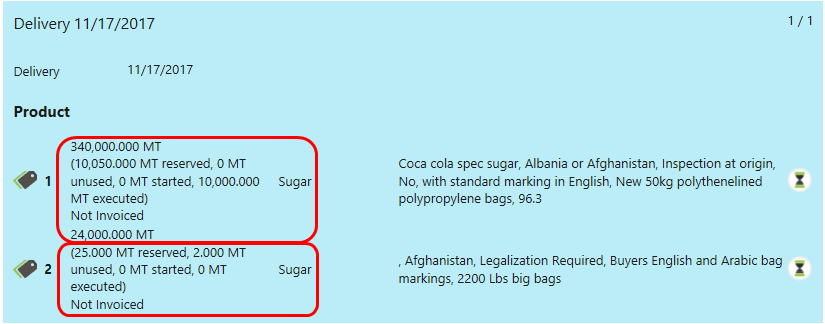
The Reserved value will be updated when a reservation for the contract has been saved. Once a delivery has started, the amount to be delivered will show until a Point of No Return logistic event is saved. Once an execution event on the delivery has been checked and saved, the quantity now will show as Executed. Totals are cumulative, so if a delivery line has been split into multiple reservations or deliveries, these will be combined to show as one value for each delivery line.
Editing a Contract Delivery Tab
Select the blue Deliveries tab to manage the contract Deliveries. In this example contract, two deliveries were specified, so Agiblocks automatically generates two delivery lines of 30 MT each.

| • | Each delivery can be edited by first selecting the pencil Edit button. This will open the right side of the delivery in edit mode. |
| • | Then on the left, select the delivery you wish to edit. |
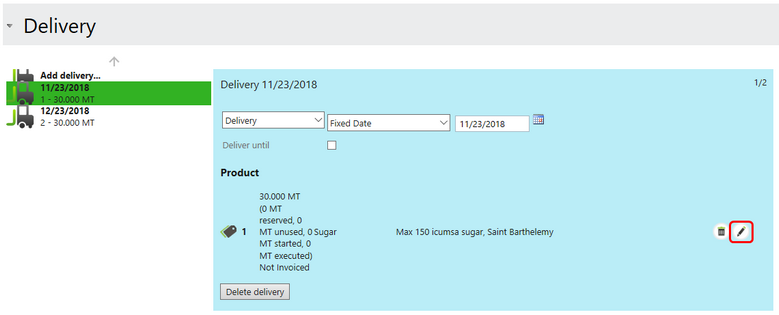
| • | At the top of the edit box you can: |
| o | Edit the delivery type by selecting a new one from the drop down list. |
| o | Change the delivery date type by selecting a new one from the drop down list. |
| o | Change the delivery date. |
| • | To change the volume of the delivery, select its pencil Edit button. This opens edit boxes for the delivery quantity and unused quantity. |
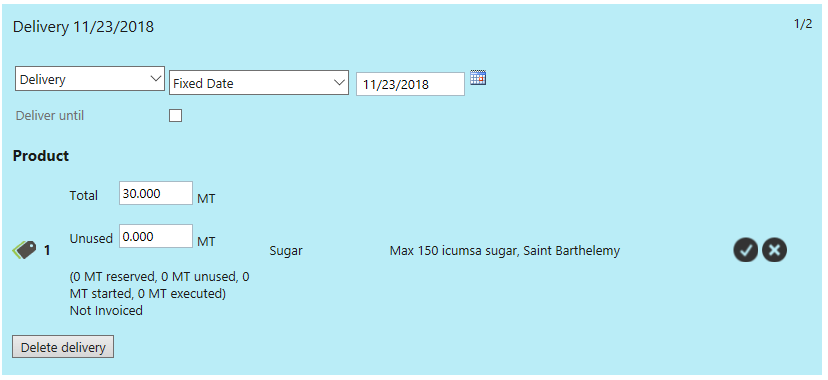
| o | Make changes to the delivery quantity and / or unused quantity and select the black check mark to save the changes. Select the black X to cancel quantity changes and close volume editing. |
| • | Select Save and close to commit all changes or Cancel to discard changes and close the edit box. |
| • | If you wish to delete the delivery, select the Delete delivery button. |
Note: Deleting a delivery line does not automatically adjust contract quantity values or add deleted volume to other deliveries. You need to manually adjust delivery and contract value information if a delivery is deleted.