Select the Add new record button from the Commodity Master data screen to add a new record.
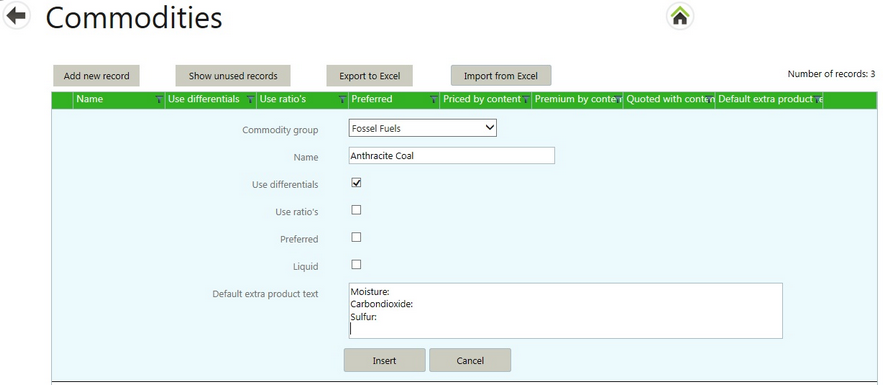
| 1. | Select a Commodity group from the drop down list. |
| 2. | Enter a name for the commodity. |
| 3. | Tick to select whether the commodity is traded on a differential basis (premium/discount) or on a ratio basis (mainly cocoa-products). Ticking this box will show the "Premium or discount" entry field on To be fixed contract delivery line entry. |
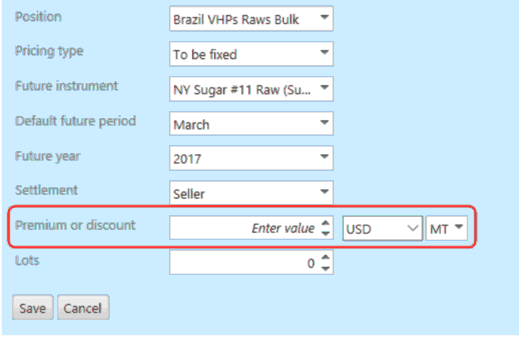
| 4. | If this is a preferred or often used commodity, tick the Preferred box to put the commodity name at the top of drop down menus. |
| 5. | Tick Liquid if a fluid commodity will be further defined using commodity elements. |
| 6. | Enter any default text to be displayed in the Extra product text field on a new contract. (Leaving the field blank in Master data simply shows a blank Extra product text field on a new contract. ) |
Save the record by selecting the Save button. If this is an update, select-on the Update button. This commits the information and creates a new commodity record.
Editing a Commodity
In the Commodities screen, select the Edit button at the right of the commodity name.
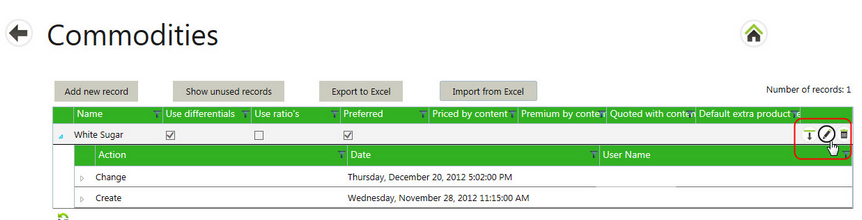
This will open the Commodity edit area above the commodity name in the list.
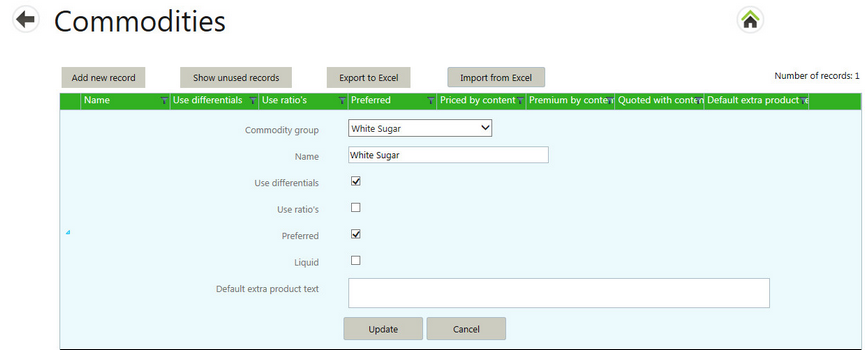
Make any changes to the information and select the Save button to save the changes. Select Cancel to discard any edits.